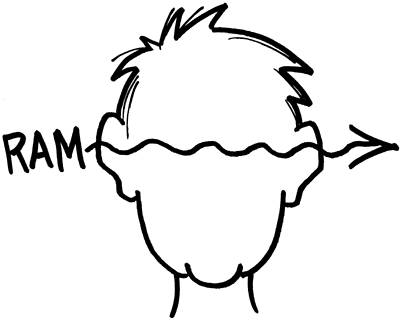hardware concerns
| ram (random access memory) is used to store instructions or pieces of running programs to be processed by the cpu (central processing unit). basically, when you're typing a sentence, each character is stored in your ram until you save it (write it to your hard drive). if you fail to save it, then it is lost. you usually have a lot more hd (hard drive) space than you do ram, so if you have a lot of different applications open then you're probably using up a lot of ram, which can cause things to lag.
occasionally you'll get your hands on a file that your computer doesn't know what to do with, or maybe your computer is opening all of your image files in your least favorite image editor. if you go into your control panel, and double-click the "folder options" icon followed by the "file types" tab at the top, you can tell your computer what programs should be used to read certain files. if you highlight a certain file type in the list and click the "advanced" tab then you can change icons etc. also, within the "view" tab you can tell your computer to display hidden/system files and to always display a file's extension. if your system isn't displaying file extensions, then you could name a file anything.jpg.exe, and only "anything.jpg" would appear as the file name, making it look like an image when it's actually an executable. if you can't read a file, it either means that you don't have the appropriate program to read it with or that the one you do have is outdated. what you should do is tell the computer to open files with the wrong programs on purpose. by right-clicking on a file (win+r, type "explorer") you can rename it, duh. you can hold the shift key while clicking on files to highlight more than one, or the ctrl key to select them out of order, then you can right-click to rename the multiple highlighted files at the same time and it will number them. a really annoying thing to do would be to rename all of somebody's favorite files/folders to the same thing, but of course you should be careful not to accidentally rename any system or program files. changing a file or folder's permissions is what you call "chmod-ing" or change-mode…ing (which is a term borrowed from unix); windows just refers to it as changing a file/folder's permissions. to chmod, right-click on any file or folder, select "properties," and then select the "security" tab. if you don't see the security tab, you will need to go into your control panel, double-click "folder options," click the "view" tab, and within the "advanced" list at the bottom uncheck "use simple file sharing." if you still don't see the security tab, then it's because you're using xp home edition, in which case you'll need to restart in safe-mode before the security tab will show its face. this allows you to tell the computer who is allowed to read, write-to/modify, or execute a given folder or file. for example, maybe you don't want someone opening that folder with all those pictures of you know who, mhm. the simpler alternative to hiding folders is simply that: adjust the settings of the folder so that it is hidden, and then configure your "folder options" in your control panel to not display hidden folders. we'll cover more advanced techniques when we get into security; for now just think of the whole permissions system as a computer's built-in parental control. you can change permissions in dos with the "attrib" command, which we will cover… now. |