PDF vs. PostScript Document Workflows
As you will see, there are many processes, or workflows , for creating PDF documents. Various specific workflows may work better than others, depending upon the application you work with and your workflow objectives. In this section I will map out a complete, standard, high-quality PDF document-creation workflow. In Chapter 4, Distilling to the PDF You Want, I will consider some alternative workflows and discuss where the various workflows might be used.
In the early days of desktop publishing we employed a straight PostScript workflow in which documents were converted to PostScript code via a printer driver and sent only to print, either directly to a printing device or via a PostScript file. This was a print-only workflow. In addition, the PostScript file, while complete (if it was made properly ”more on this later), was not viewable or editable and it was large.
Modern PDF workflow provides us with same completeness of the PostScript file but with a viewable, editable, flexible, inclusive and usually much smaller file, which can be made and reused for many purposes.
| Note | Successive versions of the PDF format and concurrent Acrobat program upgrades have expanded the Distiller Job Setting options and uses for which PDFs may be applied (like forms, commenting, JavaScripting, layers , XML utilization, e-books, previewing options, and transparency compatibility with illustration programs). |
A high-quality PDF workflow begins by paying attention to the parts and pieces, such as text and graphics, that will ultimately go into your PDF file. You must then pay attention to how these document elements are integrated into a final document ready for conversion to PDF. Attention to detail at each step along the way will ensure the creation of a high-quality and appropriately converted PDF document.
Figure 1.4 shows how a standard, high-quality PDF workflow includes and goes beyond a PostScript workflow.
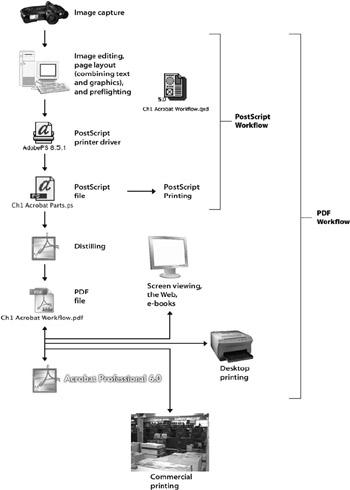
Figure 1.4: PDF vs. straight PostScript workflow
The following steps are an overview of the key stages to a PDF workflow. In Chapters 2 “4 I will discuss the details of each of these key steps in this PDF workflow, as well as some variations on this standard PDF workflow.
Image creation The quality of the final PDF document begins with the initial capture and/or creation of the graphics. During this stage you must pay attention to graphics quality, dimensions, resolution, color space, and format. If you intend to use your graphic for more than one type of output (and therefore make more than one kind of PDF), then you must make sure that the graphics you create will be usable on all of your output devices.
Document construction At this stage you need to choose a page layout application that is best suited for the kinds of documents you are creating and your output devices. Word processors are fine to use for simple documents that are to be viewed or printed at low resolution. But more complex documents destined for high-quality output devices are best created with page layout applications. You must also pay attention to the fonts you select, the graphics format you choose, and your color assignments. Various font architectures, file formats, and color modes are best suited for various uses and output devices. For instance PostScript fonts, TIFF and EPS graphic file formats, and CMYK and spot colors are best used for commercial printing, while TrueType (as well as PostScript) fonts, JPEG and GIF graphic file formats, and RGB colors are more appropriate for Web use.
Preflighting Before you create the PostScript file that will become your PDF document, you need to make sure all the document components are present and properly formatted. As you know, native page layout documents tend to have their key document components, such as font and graphic files, linked externally. You want to make sure that those links are in place so that these critical components are included in the PostScript file and ultimately in the PDF. You should check other key characteristics such as document dimensions, color spaces, and bleeds as well. Paying attention here to make sure your document is correct can save lots of time, money, and disappointment later in the workflow.
PostScript file creation The printer driver determines the actual PostScript code that is included in the PostScript file and therefore the code that is used in the creation of the PDF document. Some printer drivers create high-quality PostScript code, others produce poor-quality code, and still others create no PostScript code at all. So it is crucial to use the proper PostScript printer driver when creating a PostScript file. In addition at this stage you need to check to be sure you are using the correct document setup and make sure all document components make it into the PostScript file.
Distilling Once you have created a high-quality PostScript file, you want to determine how that PostScript file will be converted into a PDF. Distiller, the application that actually creates the PDF document, can be configured to create a wide variety of PDF documents ”for on-screen viewing, viewing on the Web, e-books, desktop printing, commercial printing, and even specific print workflows. So setting up the proper Distiller settings for the specific use you intend for the PDF is a key function at this stage if you want to end up with the PDF document you expect. Fortunately for most of our readers, Job Option Settings are savable and transferable, which means that vendors with specific format requirements can distribute their customized Job Option Settings files to the customers they work with.
PDF creation In this chapter I have discussed the top of the heap in terms of creating a predictable, high-quality PDF using a professional page layout application, a good-quality PostScript printer driver, and Distiller. There are other methods that provide shortcuts and/or other tools. Knowing which method works for your workflow and document use will be critical to your success.
PDF alteration: manipulation, enhancement, and editing PDFs can be manipulated, enhanced, and edited in a variety of ways. Acrobat itself provides a wide range of PDF manipulation, enhancement, and editing tools. Other applications or plug-ins can also be used to alter your PDF file. Some alterations involve changing the content of the PDF and some do not. Deciding where (in the PDF or native document) and how to alter the contents and/or characteristics of your PDF document is an important part of an efficient PDF workflow.
PDF use As I have discussed, PDFs can be created with very specific uses in mind. And as you will see as you move deeper into this book, PDF documents can be altered to enhance their use for specific needs, such as forms, presentations, and collaborative publishing. After you have created and altered a PDF, it is critical to not use your PDF for purposes for which it is not suitable, such as using a low-resolution RGB web-intended PDF for commercial printing.
EAN: 2147483647
Pages: 102