Recipe 1.17. Using CSS in Adobe Dreamweaver
ProblemYou use Dreamweaver for creating and editing web pages and want to use its CSS features. SolutionUse the CSS Styles Panel to create, edit, delete, and view CSS styles (see Figures 1-40 and 1-41). You have several ways to work with styles sheets. While editing an HTML page, you can attach an external style sheet through the CSS Styles panel or start a new CSS document (click File Figure 1-40. Start a new CSS file in Dreamweaver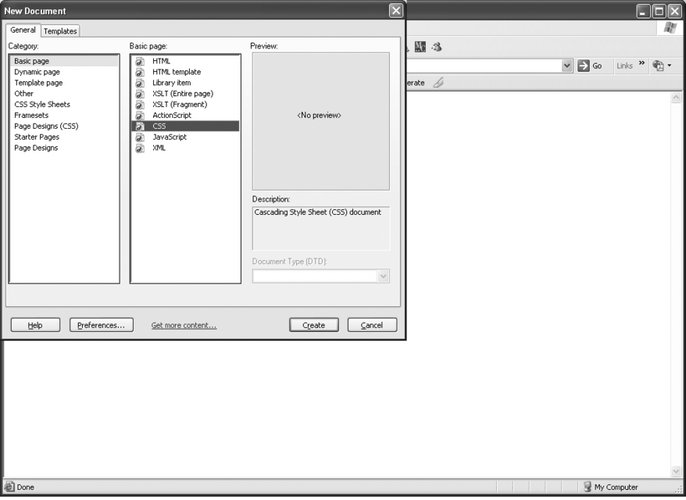 Figure 1-41. Enter and edit styles in Dreamweaver's CSS document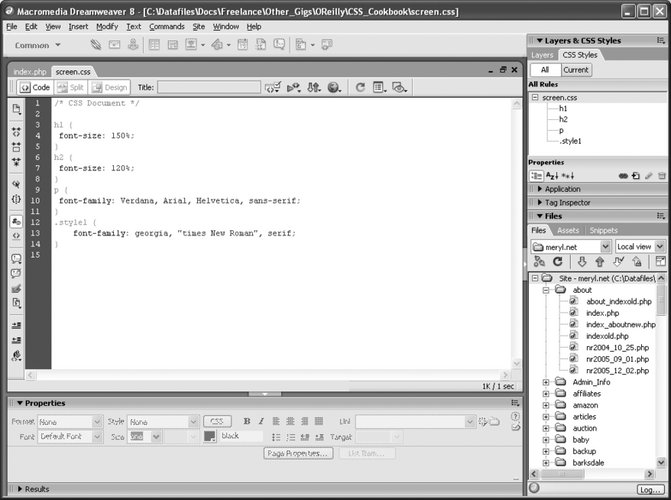 Another option is to use the Code or Split view and enter the CSS directly into the code for inline and internal style sheets.
You can view CSS properties by categories, such as font, background, and border. You can switch to List view, an alphabetical list of properties. Figure 1-42. Use Dreamweaver's CSS Panel to attach an external style sheet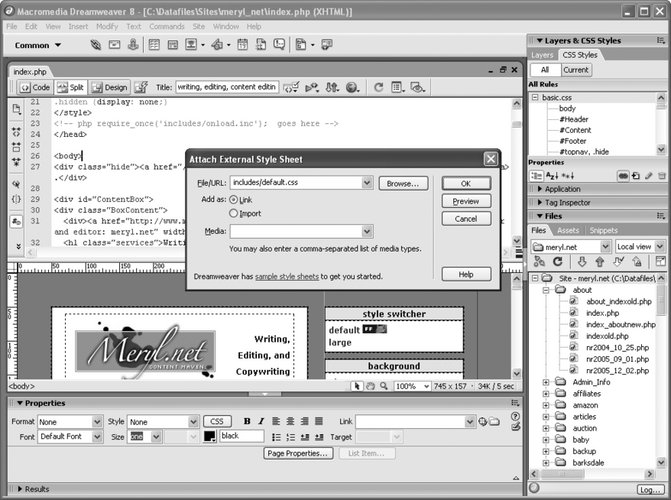 DiscussionIf you add styles to content within an HTML page in Dreamweaver, using Properties, the application automatically adds inline CSS (see Figure 1-43). As you select fonts and color to selected text, Dreamweaver creates an internal style sheet rather than use font element. In older versions of Dreamweaver, the code would look like the following: Figure 1-43. Dreamweaver automatically creates new styles when assigning font and colors to text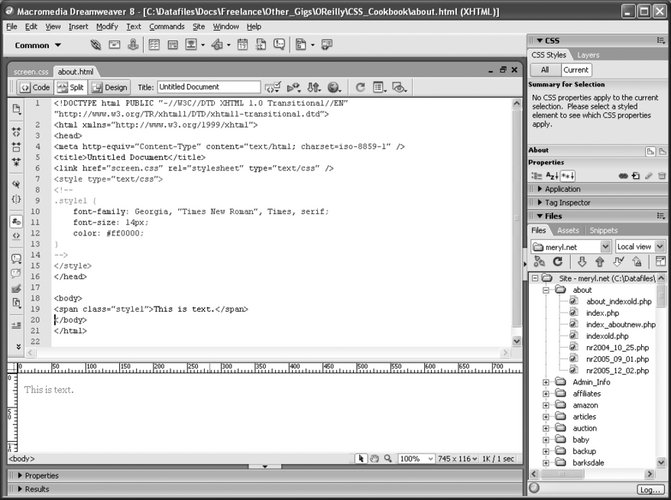 <font face="georgia, times new roman, serif" color="#ff0000" size="2">This is text.</font> You can review the style sheet generated by Dreamweaver (see Figure 1-44). Figure 1-44. Review the current document's styles in the CSS panel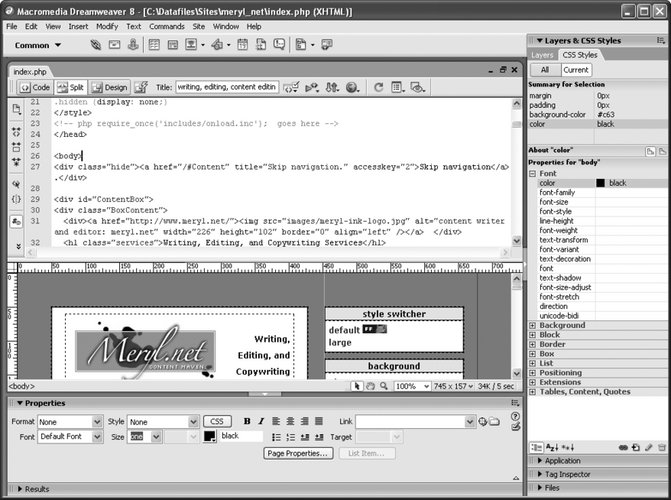 See AlsoAdobe's Best Practices of CSS selectors http://www.adobe.com/products/dreamweaver/bestpractices/css/ and Dreamweaver home at http://www.adobe.com/products/dreamweaver/. |
EAN: 2147483647
Pages: 235
 New and then choose Basic page and CSS).
New and then choose Basic page and CSS).