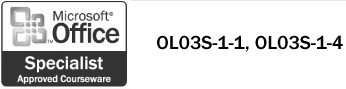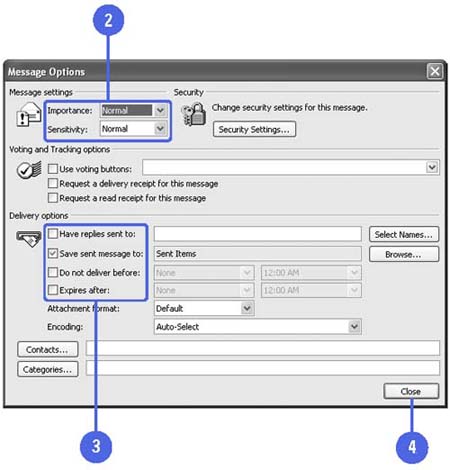Sending Messages
| When you click the Send button, Outlook connects to the e-mail server, and moves the message to the Outbox folder, which sends your message to its recipient and checks the server for incoming mail. You can also send and check for messages whenever you want by clicking the Send/Receive button on the Standard toolbar. When you send a message, you can specify the level of importance and the level of sensitivity. Levels are set as Normal by default. You can also set delivery options to indicate that you want messages delivered on specific dates or replies to messages sent to another address. Send a Message
Set Message Delivery Options
|