Creating and Managing Remote Domains
Remote domain settings help you manage mail flow for most types of automated messages, including out-of-office messages, automatic replies, automatic forwarding, delivery reports, and nondelivery reports. Remote domain settings also control some automated message formatting options, such as whether to display a sender's name on a message, or only display the sender's e-mail address. Your Exchange organization has a default remote domain policy that sets the global defaults. You can create additional policies to create managed connections for specific remote domains as well.
Viewing Remote Domains
You can view the remote domains configured for your organization by completing the following steps:
-
In Exchange Management Console, expand the Organization Configuration node, and then select the Hub Transport node.
-
On the Remote Domain tab, remote domains are listed by name and the domain to which they apply. The Default remote domain applies to all remote domains, unless you override it with specific settings.
You can use the Get-RemoteDomain cmdlet to list remote domains or to get information on a particular remote domain. If you do not provide an identity with this cmdlet, configuration information for all remote domains is displayed. Sample 15-31 provides the syntax and usage, as well as sample output, for the Get-RemoteDomain cmdlet.
Sample 15-31: Get-RemoteDomain cmdlet syntax and usage
Syntax Get-RemoteDomain [-Identity 'DomainIdentity'] Usage Get-RemoteDomain -Identity 'http://cpandl.com' Output Name ContentType Status ---- ----------- ------ Default MimeHtmlText Cohowinery MimeHtmlText
Creating Remote Domains
You can create remote domains for your organization by completing the following steps:
-
In Exchange Management Console, expand the Organization Configuration node, and select the Hub Transport node.
-
On the Remote Domain tab, right-click an open area of the details pane, and then select New Remote Domain. This starts the New Remote Domain wizard, as shown in Figure 15-7.
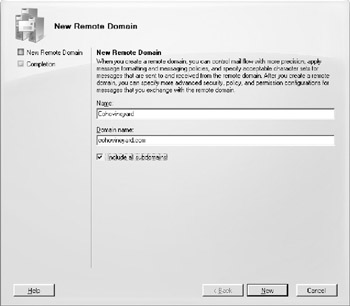
Figure 15-7: Create a new remote domain. -
On the New Remote Domain page, use the Name text box to identify the remote domain. You can use a descriptive name that identifies the purpose of the remote domain, or simply enter the actual SMTP domain name.
-
In the Domain Name text box, type the SMTP domain name for which you want to manage connections. If you want to manage connections for the specified domain and its child domains, select the Include All Subdomains check box.
-
Click New to create the remote domain.
-
On the Completion page, click Finish.
In Exchange Management Shell, you can use the New-RemoteDomain cmdlet to create remote domains. Sample 15-32 provides the syntax and usage. The way you set the DomainName parameter determines whether the remote domain includes subdomains. You insert a period before the domain name to include child domains.
Sample 15-32: New-RemoteDomain cmdlet syntax and usage
Syntax New-RemoteDomain -Name 'Name' -DomainName 'DomainName' Usage for parent domain only new-RemoteDomain -Name 'Cohowinery Managed Connection' -DomainName 'http://cohowinery.com' Usage for parent domain and child domains new-RemoteDomain -Name 'Cohowinery Managed Connection' -DomainName '. http://cohowinery.com'
Configuring Messaging Options for Remote Domains
Remote domains are used to control how automated messages are used and to control some types of messaging format options. To change the default configuration for a remote domain, follow these steps:
-
In Exchange Management Console, expand the Organization Configuration node, and select the Hub Transport node.
-
On the Remote Domain tab, right-click the remote domain you want to change, and then select Properties.
-
On the General tab, specify whether, and how, out-of-office messages are sent to the remote domain. The options are:
-
q Allow None Blocks all out-of-office messages.
-
q Allow External Out-Of-Office Messages Only Allows out-of-office messages to be received by the Exchange organization, but does not allow the organization's out-of-office messages to be sent.
-
q Allow External Out-Of-Office Messages And Out-Of-Office Messages Set By Outlook 2003 Or Earlier Clients And Set On Exchange Server 2003 Or Earlier Allows out-of-office messages to be received by the Exchange organization and receipt of out-of-office messages generated by Microsoft Outlook 2003, Exchange 2003, or earlier.
-
q Allow Internal Out-Of-Office Messages And Out-Of-Office Messages Set By Outlook 2003 Or Earlier Clients And Set On Exchange Server 2003 Or Earlier Allows out-of-office messages to be sent from the Exchange organization and sending of out-of-office messages generated by Outlook 2003, Exchange 2003, or earlier.
-
-
On the Message Format tab, allow messaging options by selecting the related check boxes, or disallow messaging options by clearing the related check boxes. The options available are:
-
q Allow Automatic Replies Allows the sender to be notified that the message was received.
-
q Allow Automatic Forward Allows Exchange Server to forward or deliver a duplicate message to a new recipient.
-
q Allow Delivery Reports Allows Exchange Server to return delivery confirmation reports to the sender.
-
q Allow Non-Delivery Reports Allows Exchange Server to return nondelivery confirmation reports to the sender.
-
q Display Sender's Name On Messages Allows both the sender's name and e-mail address to appear on outbound e-mail messages.
-
-
By default, text word-wrapping is disabled, which means that Exchange enforces no maximum line length. If you'd like message text to wrap at a specific line length, you can enable text word-wrapping at a specific column position, such as 72 characters. Select the Use Message Text Line Wrap At Column check box, and then enter the column position for text line wrap.
-
If you want to send Transport Neutral Encapsulation Format (TNEF) message data to the remote domain rather than Exchange Rich-Text format, select Never Use under Exchange Rich-Text Format.
-
To set a specific MIME and non-MIME character set, enter the character set code in the text boxes provided. Click OK to save your settings.
In Exchange Management Shell, you can use the Set-RemoteDomain cmdlet to configure remote domains. Sample 15-33 provides the syntax and usage.
Sample 15-33: Set-RemoteDomain cmdlet syntax and usage
Syntax Set-RemoteDomain -Identity 'RemoteDomainIdentity' [-AllowedOOFType <'External'|'InternalLegacy'|'ExternalLegacy'|'None'>] [-AutoForwardEnabled <$true | $false>] [-AutoReplyEnabled <$true | $false>] [-CharacterSet 'CharacterSet'] [-ContentType <'MimeHtmlText'|'MimeText' |'UUEncodeBinHex'|'UUEncode'|'MimeHtml'>] [-DeliveryReportEnabled <$true | $false>] [-DisplaySenderName <$true | $false>] [-LineWrapSize 'Size'] [-MeetingForwardNotificationEnabled <$true | $false>] [-Name 'Name'] [-NDREnabled <$true | $false>] [-NonMimeCharacterSet 'CharacterSet'] [-TNEFEnabled <$true | $false>] [-MakeDefault <$true | $false>] Usage Set-RemoteDomain -Identity 'Cohowinery' -DeliveryReportEnabled $false
Removing Remote Domains
You can remove a remote domain that is no longer needed by completing the following steps:
-
In Exchange Management Console, expand the Organization Configuration node, and select the Hub Transport node.
-
On the Remote Domain tab, right-click the remote domain you want to remove, and then select Remove.
-
When prompted to confirm, click Yes.
In Exchange Management Shell, you can use the Remove-RemoteDomain cmdlet to remove remote domains. Sample 15-34 provides the syntax and usage.
Sample 15-34: Remove-RemoteDomain cmdlet syntax and usage
Syntax Remove-RemoteDomain -Identity 'RemoteDomainIdentity' Usage Remove-RemoteDomain -Identity 'Cohowinery'
EAN: 2147483647
Pages: 119