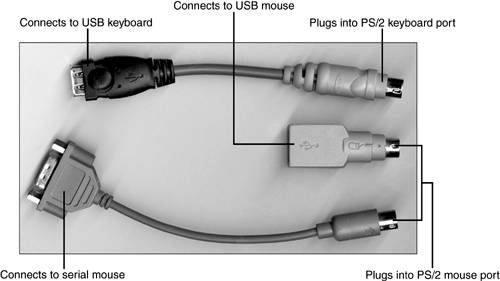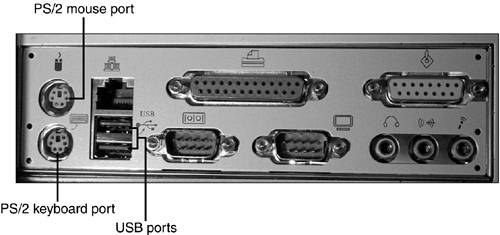Keyboards
| < Day Day Up > |
| The keyboard remains the primary method used to send commands to the computer and enter data. You can even use it to maneuver around the Windows Desktop if your mouse or other pointing device stops working. Keyboards can be connected through dedicated keyboard connectors or through the USB port. Extremely old systems use the 5-pin DIN connector, whereas newer systems use the 6-pin mini-DIN connector (also called the PS/2 keyboard connector). Both are shown in Figure 8.20. Figure 8.20. Typical 6-pin mini-DIN (left) and 5-pin DIN (right) keyboard connectors. Both types of keyboards can be interchanged if they are built for IBM AT-type computers or newer by using adapters to change the pinouts and connector. Some recent systems use the USB port for the keyboard, and any system with USB ports can be equipped with a USB keyboard if the system BIOS supports USB Legacy mode and if the system runs an operating system that supports USB ports (Windows 98 or greater). Installation and ReplacementTo install the keyboard using a DIN or mini-DIN jack, turn off the power and insert the connector end of the keyboard cable into the keyboard connector (usually on the back of the computer). No special drivers are required unless the keyboard has special keys, a programmable feature, or is a wireless model that uses a receiver. Note that systems with a PS/2 keyboard port usually also have a PS/2 mouse port. Be sure to use the PS/2 keyboard port. To remove the keyboard, turn off the power before removing the connector end of the keyboard cable from the keyboard connector. To install a USB keyboard, enable USB Legacy mode in the system BIOS (see Chapter 6, "BIOS and CMOS Configuration," for details); then plug the key board into a USB port built into the computer, or into a USB hub plugged into a USB port built into the computer. With Windows 98 Second Edition and newer versions of Windows, the keyboard can be plugged and unplugged as desired without shutting down the system. Note that some USB keyboards include an adapter that enables them to connect to PS/2 keyboard ports (refer to Figure 8.22). USB keyboards are part of the HID (human interface device ) device category, and Windows installs HID drivers after the keyboard is connected. Have your Windows CD handy to provide the needed drivers. Figure 8.22. A USB keyboard “to “PS/2 keyboard port adapter (top) compared to a USB mouse “to “PS/2 mouse port adapter (middle) and serial mouse “to “PS/2 mouse port adapter (bottom). Figure 8.21 shows the typical location and appearance of these ports on a recent ATX desktop system. Figure 8.21. PS/2 keyboard and USB ports on the rear of a typical system with an ATX-type motherboard. |
| < Day Day Up > |
EAN: N/A
Pages: 310