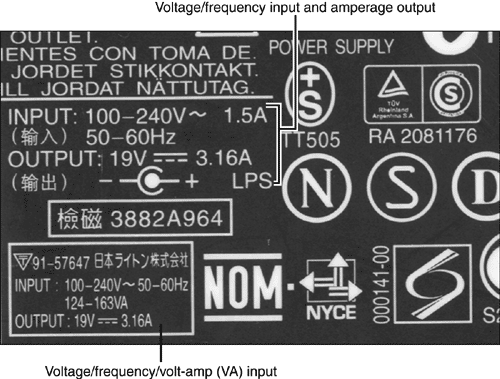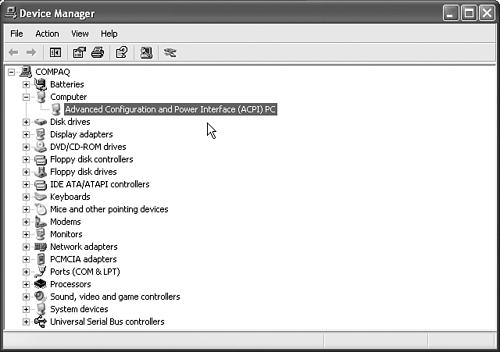Power Sources
| < Day Day Up > |
| Portable computers typically have two power sources:
Battery power is a vital feature for portable computers, which are frequently used away from an AC power source. Battery life depends on several factors, including
Battery TypesHow long should a portable computer's battery last? The rechargeable battery type used by a portable computer has a great deal to do with the amount of time you can use a computer between recharges (the run time ). The most common battery types include
The original rechargeable standard, NiCad , has fallen out of favor for use as a notebook computer's main power source because of a problem called the memory effect . If NiCad batteries are not fully discharged before being recharged, the memory effect enables the battery to be recharged only to the level it was used. In other words, if you use a NiCad battery and recharge it when it's only 50% exhausted, the memory effect will enable you to use only 50% of the battery's actual capacity. You might be able to correct the memory effect if you'll allow your battery to fully discharge before recharging it; however, the memory effect can permanently affect your battery's condition. Low-cost notebook computers use NiMH batteries instead of NiCad. NiMH batteries have fewer problems with the memory effect and can be used in place of NiCad in most cases. The most efficient battery technology in widespread use is Li-Ion , which has little problem with memory effect, puts out the same power as NiMH, but is about 35% lighter. NiCad batteries are still used today but as CMOS batteries or as "RAM" or "bridge" batteries, which store a system's configuration when the suspend mode is used. Batteries for PDAsPDAs , such as the Palm series or Pocket PC models, often use off-the-shelf alkaline or NiMH rechargeable batteries in AA or AAA sizes. These batteries usually can be purchased at local retail stores. Use nonalkaline rechargeable batteries only in systems that are designed for them. Rechargeable alkaline batteries can be used in systems that were designed for standard alkaline batteries. Some units are designed to use rechargeable battery packs . Battery and Charger InterchangeabilityBoth battery types and battery form factors prevent free interchange of batteries between different brandsand even different modelsof portable computer systems. The Duracell standardized battery packs found in a few models of portable computers have never become widely adopted. Rechargers, too, are matched to particular brands and models of portable computers. Power Adapters and Battery ChargersMost systems use an external AC adapter and battery-charging unit, sometimes referred to as a brick . To make portable use easier, some systems build the AC adapter/battery charger into the portable computer and use a special polarized power cord for recharging. Just as with desktop power supplies , notebook battery recharging systems must be compatible with the local electrical power source. Most portable computers use an automatically switching recharger, capable of handling either European and Asian 50-cycle, 230V power or North American 60-cycle, 115V power (see Figure 12.3). However, a few systems are shipped with a single voltage recharger, requiring that you use a power converter or different recharger if you travel internationally. Figure 12.3. A portion of the label from a typical portable battery charger, which features auto-switching. If the portable computer doesn't appear to be receiving power from either an external or internal AC adapter/battery charger, check the following:
Check the line cord for damage or loose connections; reconnect or replace the line cord between the wall outlet and the computer or external AC adapter, and retest the system. If the system still will not start and run correctly, remove the batteries from the portable computer and try to run it from wall current only if the unit will work in this fashion. If the batteries are the problem, the unit should work properly on wall current onlysimply replace the batteries. If both of these tests fail, repair or replace the external AC adapter or computer with the internal AC adapter. Use only manufacturer-approved parts for replacement. Because of differences in battery technology and system boards , internal units from different models of portable computers usually are not interchangeable. Make sure that you replace single-voltage AC adapters with the correct voltage for your country or region. Battery ReplacementMost batteries in portable computers can be replaced by the user in the field. Generally, replacement batteries fall into two categories:
tip
Follow this procedure to replace computer batteries:
caution
Power ManagementPower management originated with portable computers because of their heavy dependence upon battery power. Power management for notebook computers is usually simpler to configure than for desktop computers. There are two major hardware standards for power management: Windows 95 supports only Advanced Power Management (APM ), and Windows 98/Me/2000/XP also support Advanced Configuration and Power Interface ( ACPI ) . Advanced Power Management (APM)APM uses a combination of BIOS configuration options and matching configuration settings in Windows to control power usage by devices such as the display, the CPU, and disk drives . Frequently, Windows-based portable computers come with a special program that enables you to select timing options for power management, different power-management settings for battery and AC power, and options that enable the suspend and resume modes featured in many portable computers. Systems that use APM power management normally control the power usage of the following parts of a portable system:
The best power-management settings won't interfere with normal work but will put the computer into power-saving modes during periods of inactivity. A good starting place is to reduce screen brightness and CPU speed immediately and to set the hard disk spin down to take place after about 10 minutes of inactivity. Adjust as needed. Advanced Configuration and Power Interface (ACPI)ACPI power management goes far beyond APM to provide power management for all plug-and-play devices installed in a system, and it permits Windows to perform all power-management configurations rather than force the user to modify the BIOS setup to make some of the needed changes. ACPI requires the following:
Because ACPI puts Windows in charge of power management, it's essential that an ACPI-compliant BIOS be installed in a system before a system is upgraded from Windows NT 4.0 or Windows 95 to Windows 98/Me/2000/XP. Contact the portable system vendor for information on which systems can be upgraded to ACPI compliance and what the method is for performing the BIOS upgrade. After an ACPI-compliant BIOS has been installed, the upgrade should then be performed. Performing the upgrade on a system without ACPI BIOS support will cause the Windows setup program to install only APM power management features. To determine which power management mode the computer is using, open the Windows Device Manager and view the properties for Computer. If the computer is listed as a Standard PC, it uses APM power management. If the computer is listed as an ACPI PC (see Figure 12.4), ACPI power management is installed. Figure 12.4. A computer with ACPI power management support installed. Memory Size and Its Impact on Battery LifeIncreasing the amount of RAM in the portable computer also can improve battery life on systems running any version of Microsoft Windows. Microsoft Windows makes heavy use of the hard disk as virtual memory when actual RAM is too small for all the programs and data that are in use. The hard disk, because it uses a motor, is a very power-hungry component. Increasing the amount of RAM has these benefits: It delays the need to use the hard disk as virtual memory and increases the amount of memory available as a disk cache (memory used to hold a copy of data read from the disk drives). caution
PC Cards and Power Usage IssuesAs you'll see later in this chapter, PC Cards provide many options for notebook computers. However, PC Cards can decrease your battery's running time per charge. To avoid unnecessary loss of power
|
| < Day Day Up > |
EAN: N/A
Pages: 310