Hack 15 Send Money Without Creating a PayPal Account
| < Day Day Up > |
| Pay someone quickly without going to the trouble of setting up an account . If you don't have a PayPal account and you want to see what the fuss is about, send someone money using PayPal. After all, everyone owes someone for something. Perhaps you owe a coworker for lunch , a friend who bought you a ticket to the big game, or another friend who sold you his old DVD player. Why not pay them via PayPal? But to send someone money, you'll have to sign up for an account. Or will you? The answer is no, as long as the recipient has a PayPal account!
To send money without creating a PayPal account, open up any web browser, and type this address (URL):
Add the email address of the recipient of the money to the end of the URL, like this:
After pressing the Enter key (or Return on the Mac), the email address (reg@paypalhacks.com, in this case) will be sent to the PayPal web site, which will look up the user 's account. If the email address refers to an existing PayPal account, you will see the Payment Details page (shown in Figure 2-7) with the following information:
Figure 2-7. Payment Details screen for customers sending money to registered PayPal sellers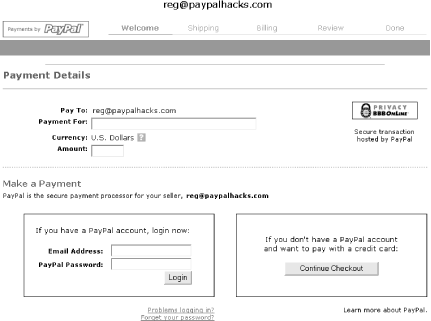 If, on the other hand, the email address of the recipient does not refer to an existing PayPal account, you will see a slightly different Payment Details page, as shown in Figure 2-8. In this case, you'll be required to sign up for a PayPal account as a part of the payment process. Figure 2-8. Payment Details screen for customers sending money to unregistered users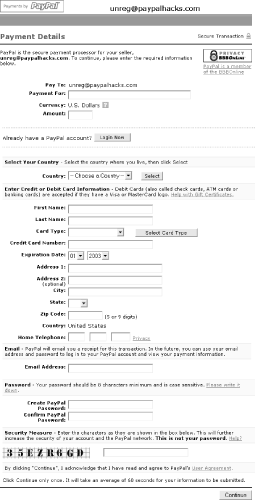 At this point, you'll have two choices:
If you or someone else has previously accessed a PayPal account on your computer, the Payment Details page might look a little different, as shown in Figure 2-9. You will see the email address of the PayPal customer who previously used your computer, and you'll be prompted for a password. But you can still get to the new user page shown earlier in this hack by clicking the Click Here button, at which point you'll be able to pay without logging in. Figure 2-9. Payment Details screen with cookies enabled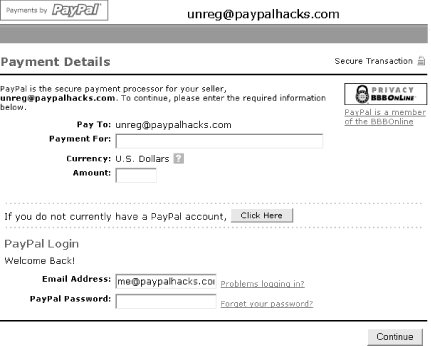
Next comes the Shipping Information page; for purchases that do not require shipping (e.g., for repaying a friend or for a digital download), select the No Shipping Required option and click Continue Checkout.
Otherwise, if you're purchasing a physical product that must be shipped, enter your shipping address here. Select Yes at the bottom if this address is the same as your credit card billing address, and click Continue Checkout when you're done. On the Billing Information page, enter your credit card information and email address. (If you indicated that your billing and shipping addresses are the same on the previous page, your billing address will appear here; otherwise, you'll need to fill it in.) You'll also need to fill in your phone number and security code.
You'll also have another chance (in addition to the aforementioned Payment For field) to leave a message to the seller in the Message to Seller field. When you're done, click Continue Checkout. On the Review Information page, review the details of your payment and click Pay to complete the transaction. Assuming your credit card is accepted, you have just made a payment! When you are finished making your payment, one of two things will happen:
Either way, after accepting the money, the recipient will be able to use your payment to pay someone else, transfer the money into her bank account, or even have a check sent to her from PayPal [Hack #20] . Truth be told, this process isn't all that easy. In fact, it's more involved than paying with an existing PayPal account. It is, however, easier (in the short term , anyway) for those who don't yet have PayPal accounts, and this fact might be enough to attract customers who otherwise might be scared off by PayPal. On the last page of the payment process, you will be invited to create a PayPal account using the credit card information you have just provided. If you plan on using PayPal to pay again or perhaps to even accept payments yourself, go ahead and accept the invitation . There is no easier way to create a PayPal account than at this moment. And the next time you need to make a payment, the process will be even easier, because you won't have to enter all your payment information again. |
| < Day Day Up > |
EAN: 2147483647
Pages: 169

 Cookie Manager. In either case, deleting this cookie is harmless, so give it a try and see what happens when you return to the PayPal web site.
Cookie Manager. In either case, deleting this cookie is harmless, so give it a try and see what happens when you return to the PayPal web site.