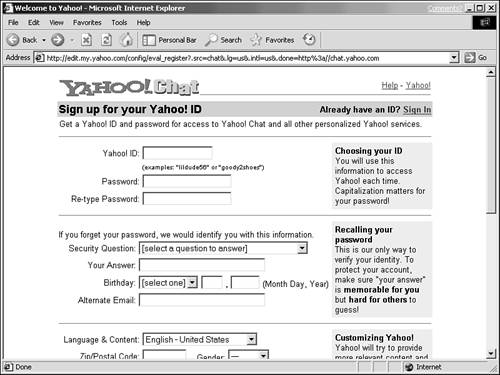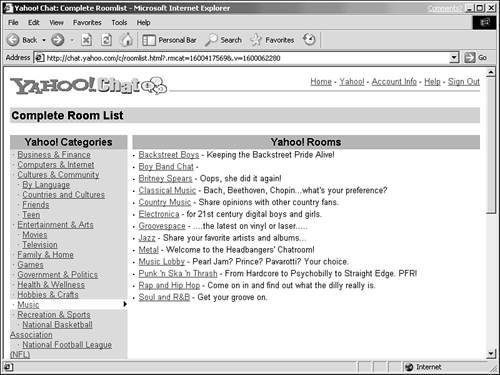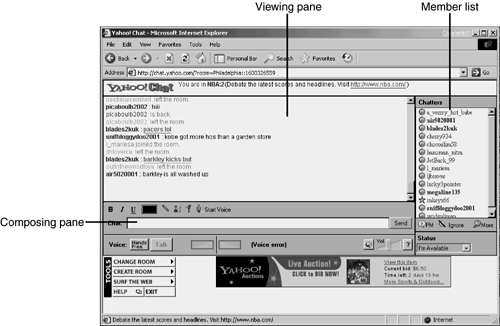Chatting Through Your Browser
| Chatting through your browser is the simplest way to get involved in chatting online. For that reason, it's also the most commonly used type of chat online. All kinds of sites offer chats for their users. Big portals such as Yahoo! offer chats on a wide variety of topics. Specialized sites also offer chats for their users. Heck, even the Weather Channel (www.weather.com) offers chats. Hot enough for ya? There are really two different kinds of chats. There are open chats that can involve anyone and everyone from around the globe, all talking about a particular subject of interest. These are sometimes moderated by someone whose job it is to keep the discussion clean and on-topic. The other kind of chat is a celebrity chat, in which a particular person appears in a chat room at a specified time to answer questions. For example, a local TV news crew might have its anchorperson online in a chat room for an hour one night a week to talk with viewers . Finding Sites with Chat RoomsIt's not very difficult to find sites that offer chats for their users. Simply go to any site that interests you, and look around for a chat button. Some sites will call it "interact" or "forums" or the like, but it's often there if you want to find it. The chances are pretty good that the site you've been visiting all along has a chat area, and you didn't even know it. Chatting at Yahoo!If you're really interested in chatting, however, a great place to start is at the Yahoo! site or that of another major portal. These sites will typically offer chat rooms on a wide variety of subjects, giving you the opportunity to get chatting and change "rooms" easily. We'll use Yahoo! as our example of a portal with good chat capabilities. They make it pretty easy to get started, too. All you have to do is sign up, choosing an ID and a password, provide some other basic information, and you're ready to go. To get started, go to the chat area at Yahoo! (chat.yahoo.com), and click on the Sign Up for Yahoo! Chat! Link (see Figure 6.1). Figure 6.1. Signing up for chatting on Yahoo! is quick and easy.
Signing up takes only a minute (after you've found an ID that's not already in use). Once your information has been accepted, click on the Complete Room List button to get an idea of what's out there in terms of chat. Yahoo! chats are broken into categories, and each category contains several different rooms. For example, under the Music category, you'll find chats on subjects ranging from Britney Spears to jazz (see Figure 6.2). Figure 6.2. Yahoo! chat offers a wide variety of rooms from which to choose. After you've found a subject that interests you, just click its link to enter the room. Now, it's time to chat! The Chat WindowBefore you can be a successful chatter, you need to know the ins and outs of the chat room itself. Yahoo! is a good example, because its chat rooms appear much like those at many other sites. After you've entered a chat, you'll see the chat window (see Figure 6.3). It's divided neatly into different frames , and each has its purpose. Figure 6.3. The Yahoo! chat window is similar to those of many other chats. The biggest pane in the window, in the upper left, is the viewing pane. This is where all the messages appear, including those that you write. Below that, you will see some formatting buttons that allow you to change the way your text appears, and the Chat: pane. This is where you will type any messages you write in the chat. Type it out, click the Send button, and they'll appear in the viewing pane, for you and all the others in the room to see. Speaking of the others, they are listed in the member list pane, at the upper right. The list is by ID. At the very bottom, you'll see some tools. There are also other special tricks you can do, as well:
|
EAN: 2147483647
Pages: 350