Chapter 14. WORKING WITH ILLUSTRATOR TOOLS
| IN THIS CHAPTER
This chapter serves as an overview of Illustrator's tools, contained in the toolbox (see Figure 14.1). As you read the following chapters, you will learn specific ways to use these tools in the creation and manipulation of page elements. Figure 14.1. Use the toolbox to access all of Illustrator's tools.
Illustrator's tools are grouped in the toolbox based on their function. Like the other Adobe applications, if a tool has a small black arrow in the lower-right corner of its space, one or more other tools live underneath it. When you click the arrow to expose the other tools in that space, drag to the tearoff tab at the very end of that row of tools. This separates the main tool and all hidden tools from the toolbox and puts them in their own palette, making them quickly available. Tools often work in conjunction with palettes. In those cases, this chapter briefly looks at the related palette and some of its functions, but be aware that more detailed descriptions of how these items work together is given in later chapters when you investigate Illustrator's functions in depth. Also remember one of Illustrator's most recent additions: the Control palette. By default, the Control palette sits at the top of the workspace, although it can be moved elsewhere (see Figure 14.2). Depending on which tool is selected, various options for the tool and the object(s) created with it are available in the Control palette. In some cases, the options in the Control palette can help you maintain an uncluttered workspace because you won't have to have as many "specialty" palettes open at the same time. Figure 14.2. The Control palette gives you options for working with various objects you create on your page, including text.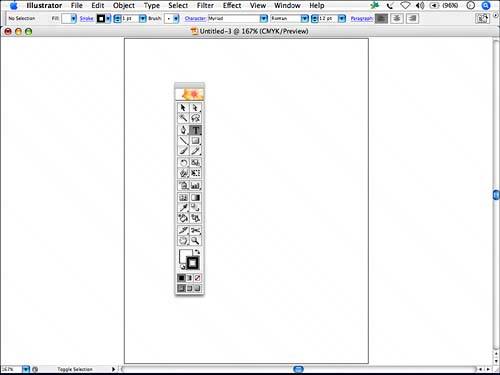 The following sections group the tools based on their function, not by how they appear in the toolbox. |
EAN: 2147483647
Pages: 426
