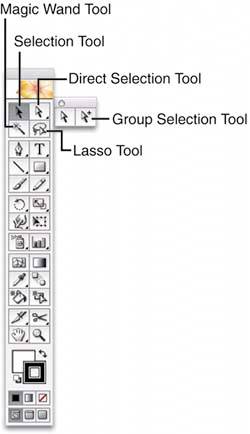UNDERSTANDING THE SELECTION TOOLS
| Illustrator's selection tools are used to select or move shapes and anchor points, select objects within groups, or select parts of objects based on attributes (see Figure 14.3):
Figure 14.3. Use the Selection tools to select or move entire objects or anchor points.
|
EAN: 2147483647
Pages: 426