Configuring a Network Bridge
|
|
Windows XP includes a new networking feature called a network bridge. The bridge feature is designed to solve particular problems in home and small office networks when two dissimilar types of networks are used. For example, suppose that you work in an office that uses Windows XP computers. Part of your office is a standard Ethernet network, whereas another part of the office uses HomePNA. The two network types cannot connect and communicate, so you are faced with two dissimilar network segments. Rather than converting the HomePNA network to Ethernet, or vice versa, you can save money and time by using Windows XP’s network bridge feature. When you use a network bridge, one Windows XP computer is outfitted with a network interface card (NIC) from each network segment. This computer then acts as a bridge that connects the two networks. In the previous example, the Windows XP computer can be outfitted with an Ethernet NIC and a HomePNA NIC. You then bridge the connections and computers on each side of the segment, so that users on one side of the segment can then communicate with users on the opposite segment.
| Note | You can bridge different kinds of connections together, but you cannot bridge a local area connection with a Virtual Private Network (VPN) or dial-up connection. Also, never bridge a private network with a connection that has a public Internet address. This opens your private network to the Internet, which poses many potential security threats. |
Creating a Network Bridge
-
Log on with an administrative account.
-
Access the Properties sheets of both connections. Using the Advanced tab, turn off ICS or ICF if they are in use.
-
Open the Network Connections folder. Hold down CTRL and click each of the LAN connections that you want to bridge so that they are both selected.
-
Release CTRL. Then right-click the selected adapters and click Bridge Connections. Windows XP creates the network bridge. When the process is complete, the bridge appears in the Network Connections folder, along with the LAN connections that now appear under the Bridge category, as shown here.
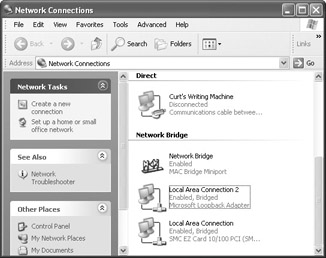
| Note | The computer that contains the bridge must be turned on at all times for the two network segments to be bridged. If the bridge is offline, the segments will not be connected. |
|
|
EAN: N/A
Pages: 164