Viewing Codes and Fields
3 4
After you click OK in the Field dialog box to add the field, Word displays the field results in place of the field. This means that if you've inserted an AUTHOR field in your document, the name of the author will appear instead of the AUTHOR field code. If you've used the DATE field code to enter today's date, the date itself will appear instead of the code.
To switch between displaying field codes and field values, use one of these methods:
- To change a single field, click in the field and press Shift+F9.
- To change the display of all fields in the document, press Alt+F9.
Tip - Change field code display
If your field codes are displayed instead of the field values, choose Tools, Options to display the Options dialog box. If the Field Codes check box on the View tab is selected, the values will not be displayed. Clear the Field Codes check box to display values instead of codes, and click OK to close the dialog box.
Editing Fields
Once you've added a field to your document, you might want to make changes. To do this, simply right-click the field and click Edit Field on the shortcut menu. (See Figure 36-6.) The Field dialog box appears, and you can make field changes as needed.
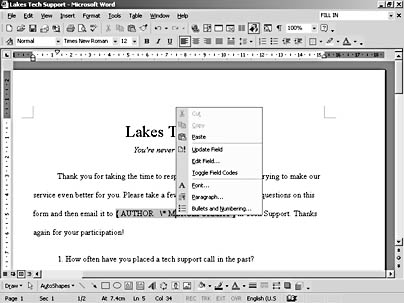
Figure 36-6. Right-click a field to display editing options.
Note
You can't make changes to a field in a form if the form is protected. If the form is protected, click the Protect Form button on the Forms toolbar to remove protection. For more information on creating and working with forms, see "Creating a Basic Form," later in this chapter.
Adding Field Shading
Field shading can help you show users where to enter their response in a form you're creating. If you want to make field entries stand out, you can add a background shade that calls a reader's eye to the field on your form. To add a shade to a field, follow these steps:
- Open the document in which you've created your form and unprotect it, if necessary, by clicking Protect Form on the Forms toolbar.
- Click Tools, Options. The Options dialog box appears.
- Click the View tab. Click the Field Shading down arrow to display your choices. (See Figure 36-7.) Choose Always, or When Selected.
- Click OK to return to the document and have Word add the shading.
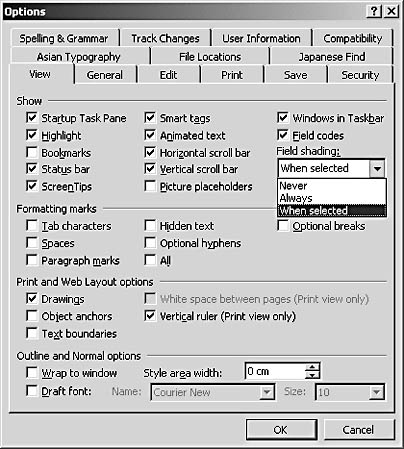
Figure 36-7. You can have Word add shading to field entries to highlight data-entry fields for users.
Note
Field shading will appear only in those documents you use on line or in electronic form. When you print the form, the shading will not appear.
EAN: 2147483647
Pages: 337