Working with the Datasheet
3 4
When you first create a chart, whether you're basing the information on data in your current Word document or entering it as you go, Microsoft Graph displays a datasheet along with the newly created chart. The datasheet shows you the data, including categories, data series, and values, that's used to make your chart (see Figure 19-6).
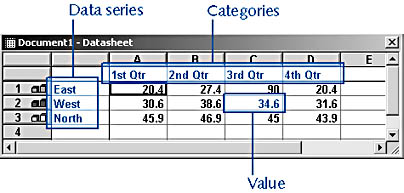
Figure 19-6. The datasheet displays the data values and labels used to create your chart.
You can easily modify this data and change the way the chart is drawn by editing the values on the datasheet. The datasheet includes the following elements:
- Categories. The items in the columns are the categories placed along the horizontal axis of the chart. Categories might include months, quarters, stages of a project, or some other unit by which value can be measured.
- Data Series. The data series show the items that are being graphed, according to the categories selected.
- Values. The data entered in the cells of the datasheet is compared against the value axis, which is the vertical axis in the created chart.
Datasheet Tips
Here are some quick tips for working with your chart's datasheet:
- To select everything in the datasheet quickly, click the Select All button (the gray rectangle in the top left corner of the datasheet).
- To hide a data series, double-click the row label of the series you want to hide.
- To add a data series, simply click in the next available row, type a label, and enter your data.
- To control the way the datasheet treats empty cells, choose Tools, Options and click the Chart tab in the Graph Options dialog box. Click the desired empty cell option, and click OK.
- To copy datasheet values for use in a Word table, select the information you want and press Ctrl+C. This places a copy on the Clipboard, and you can paste the data as needed by pressing Ctrl+V.
Tip
If you close the datasheet, you can redisplay it while editing the chart by clicking the View Datasheet button on the Standard toolbar.
Changing the Data Arrangement
By default, Microsoft Graph displays the categories along the horizontal axis and the values along the vertical axis, but if you choose, you can flip that arrangement to display your data differently. Consider, for example, the chart shown in Figure 19-7. Although the default configuration for the chart compares the quarterly sales results of each region, the flipped version compares the regions with each other, spotlighting how well each did during the different quarters of the year.
You can change the data arrangement of your chart in two different ways:
- Choose Data, Series In Columns or Series In Rows (the default).
- Click the By Column or the By Row button on the Standard toolbar while editing the chart to change the data arrangement. By Row is the default setting.
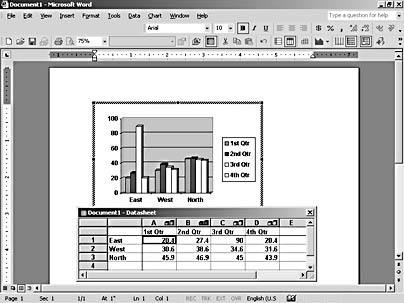
Figure 19-7. Flipping the data arrangement in your chart enables you to see in a new way the data you've used to build your chart.
EAN: 2147483647
Pages: 337