Configuring Nonproject Time Categories
According to the Project Server Nonproject Time Categories interface shown in Figure 9-13, “You can change the default nonproject time categories, delete existing categories, or create your own.” Project Server doesn’t install with predefined nonproject time categories. Therefore, changing the default is creating your own.
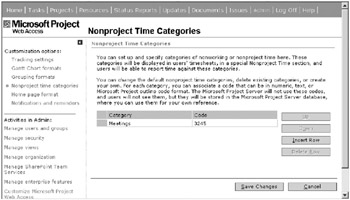
Figure 9-13. The Nonproject Time Categories interface
From the Admin menu, choose Customize Microsoft Project Web Access ![]() Nonproject time categories. To define a nonworking time category, simply click in the blank row under category and type a name, and then optionally enter a code. Click Save Changes to make the category instantly available in your users’ timesheets as shown in Figure 9-14. In the example shown, the category Meetings is now visible in the timesheet view, which doesn’t yet contain any tasks.
Nonproject time categories. To define a nonworking time category, simply click in the blank row under category and type a name, and then optionally enter a code. Click Save Changes to make the category instantly available in your users’ timesheets as shown in Figure 9-14. In the example shown, the category Meetings is now visible in the timesheet view, which doesn’t yet contain any tasks.
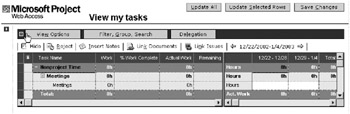
Figure 9-14. Nonproject time categories appear in the timesheet.
It’s important to note that nonproject category data isn’t readily accessible through out-of-the-box views in Project Server. You must mine this data using SQL and present it through custom views or data access pages. You can also view it in Analyzer views, but not without advanced customization there as well. If you choose not to use this feature, don’t define any categories and they won’t appear in the user interface. An alternative is to use a project for reporting overhead tasks, which has the potential to impact availability settings in your resource pool. I discuss this more thoroughly in Chapter 11.
EAN: 2147483647
Pages: 185