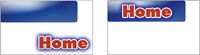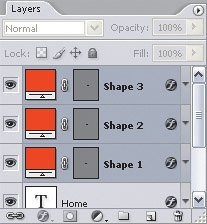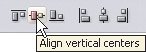Aligning and Distributing Layers
| When you're on a deadline and you've got many layers to line up, you don't have to drag them all into place. You can take advantage of the Align and Distribute commands. Photoshop then arranges the layers for you, instantly and precisely. Aligning layers lines them up along the same edge or along their centers (Figure 8.8). Distributing layers inserts an equal amount of space between them (Figure 8.9). Figure 8.8. Text and button layers for a Web page design, before (left) and after (right) being aligned by their horizontal and vertical centers. Figure 8.9. Three button layers (left) first aligned by their vertical centers (middle) and then distributed by their horizontal centers (right) to space them evenly. To align or distribute layers:
|
EAN: 2147483647
Pages: 161