Entering a Milestone
In addition to tracking tasks to be completed, you might want to track an important event for your project, such as when the pre-production phase of the project will end. To do this, you will create a milestone.
Milestones are significant events that are either reached within the project (completion of a phase of work, for example) or imposed upon the project (a deadline by which to apply for funding, for example). Because the milestone itself doesn’t normally include any work, milestones are represented as tasks with zero duration.
In this exercise, you create a milestone.
-
Click the name of task 6, Production.
-
On the Insert menu, click New Task.
Project inserts a row for a new task and renumbers the subsequent tasks.
Tip You can also press the [Enter] key to insert a new task above the selected task. To insert multiple new tasks, select multiple tasks first, and then press [Insert]. Project will insert the same number of new tasks.
-
Type Pre-Production complete!, and then press the [-->] key to move to the Duration field.
-
Either type 0d in the Duration field, or in the List Tasks pane select the Make selected task a milestone check box.
The milestone is added to your plan. Your screen should look similar to the following illustration:
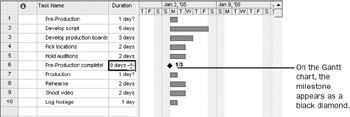
-
At the bottom of the List Tasks pane, click the Done link.
The Tasks pane appears.
| Tip | You can also mark a task of any duration as a milestone. Double-click the task name to display the Task Information dialog box, and then click the Advanced tab. Select the Mark task as milestone option. |
EAN: 2147483647
Pages: 199