Publishing a Plan to Project Server
To make a project plan viewable by other stakeholders (such as resources with assignments in the project plan), the project manager must publish the project plan to Project Server. Once a project plan is published to Project Server, its name is appended with .Published, which is a specific version of the project plan. Other possible version values include Archive and Offline, or increments of the same version value (such as .Published, .Published2, and so on). Project Server administrators can also create custom version values that are unique to their organization.
After initially publishing a project plan to Project Server, the project manager should republish updated information to keep fresh the data that stakeholders and others see. In the following example, a project manager will initially publish a project plan to Project Server and then later publish updated information.
-
Steve Masters, a project manager at A. Datum Corporation, is ready to publish his new project plan based on the A. Datum Active Directory enterprise template. In Project Professional, Steve points to Publish on the Collaborate menu and then clicks All Information.
Because Steve has not previously saved this project plan, he is prompted to save it now.
-
Steve enters the information he wants for the plan he is publishing.
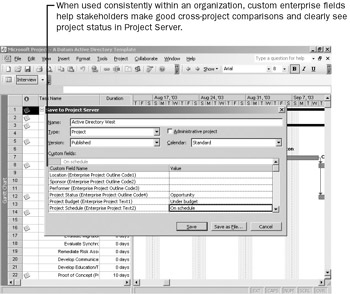
In the Custom fields section of the Save to Project Server dialog box, Steve sees several custom enterprise fields that he can edit for this project plan if he wishes. These enterprise fields help identify key values—especially when compared to other project plans—in Project Professional.
After Steve clicks Save, Project publishes the plan to Project Server and updates the plan’s name in the title bar of the Project window.
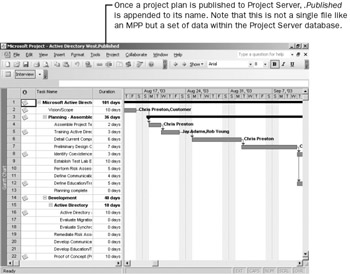
-
Later, after making changes to assignments in the Active Directory West project plan, Steve is ready to publish the updated information. Steve points to Publish on the Collaborate menu and then clicks New and Changed Assignments.
After confirming that he wants to resave the project plan, Steve sees a summary of the assignment changes he has made.
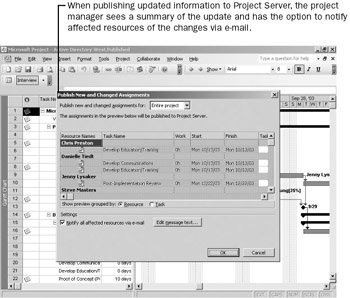
Project Professional saves the updated information to Project Server, where it is available for viewing by other people at A. Datum Corporation, depending on their roles.
EAN: 2147483647
Pages: 199