Staffing an Enterprise Project with Resources
As with a single project plan on the desktop (in Project Standard, for example), one key result of the planning stage in Project Server–based EPM is identifying the correct resources to perform work in the project and assigning them to the correct tasks. The combination of the enterprise resource pool (stored in Project Server) and the features in Project Professional makes the task of resource identification and assignment a sophisticated and powerful step in planning an enterprise project.
The Project Professional feature that we’ll investigate in this section is the Resource Substitution Wizard. A related feature that we won’t look at here, Build Team from Enterprise, enables you to filter and query enterprise resources to locate those with the skills or other attributes (such as location or availability) that you want. Both of these features rely on the enterprise resource pool and certain information recorded within it.
-
Steve Masters, a project manager at A. Datum Corporation, is developing a new project plan in Project Professional based on the A. Datum Active Directory enterprise template.
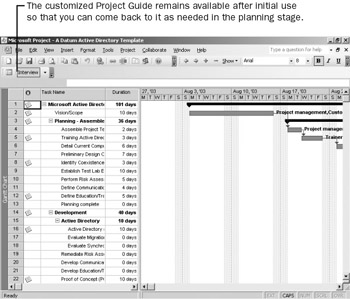
So far Steve has adjusted the project start date and scope via the customized Project Guide (described in the previous section). Next he’s ready to look at the resource assignments.
-
Steve switches to the Resource Usage view and sees that this enterprise template includes generic resources assigned to tasks and that only a single task, a milestone, does not have a generic resource assigned.
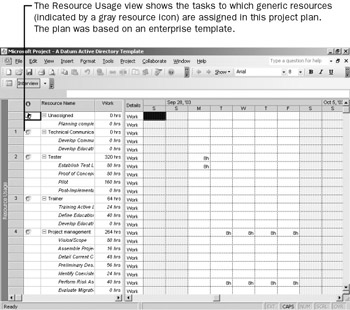
Steve switches back to the Gantt Chart view and is ready to replace the generic resources assigned to tasks in this project with real work resources (that is, specific people and teams) from the enterprise resource pool. He’d like to do this by most closely matching the skills required for the tasks in the project plan (as indicated by the specific generic resources assigned to each task) with work resources who have the matching skills.
-
On the Tools menu, Steve clicks Substitute Resources to start the Resource Substitution Wizard.
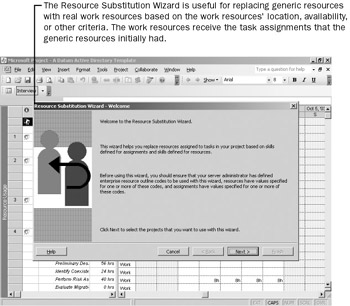
The Welcome page of the wizard reminds Steve that this wizard is dependent on enterprise resource outline codes in Project Server. Resource outline codes identify geographic location of resources as well as skills each resource possesses, such as particular technical or language abilities. A skills-based outline within an organization is also called a resource breakdown structure (RBS).
-
Steve continues on to the next page of the wizard.

The Resource Substitution Wizard can act on several project plans at once, but Steve is focused only on the single project plan he has open in Project Professional.
-
Steve continues on to the next page of the wizard. Here Steve chooses which resources Project Professional can evaluate when staffing this project plan. Steve wants resources based within the western United States, so he chooses this option in the resource breakdown structure.
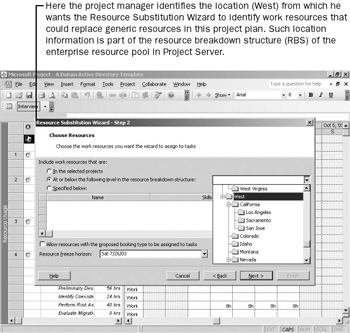
-
Steve continues on to the next page of the wizard. Project Professional has determined that several other A. Datum Corporation projects stored in Project Server contain links to this Active Directory project, or share resources with it.
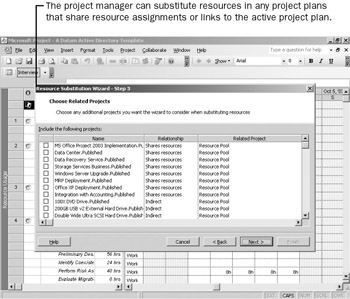
Because Steve knows that at this point the Active Directory project contains only generic resources, he is not concerned with this step and continues on with the resource substitution for this project.
-
Steve continues on to the next page of the wizard. Steve verifies that the resource substitution will use resources from the enterprise resource pool.
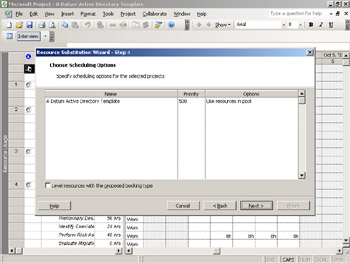
-
Steve continues on to the next page of the wizard.
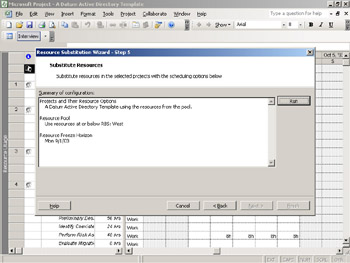
Steve sees a summary of the options he has selected and is now ready to start the resource substitution process.
-
Steve runs the resource substitution process.
The Resource Substitution Wizard runs and then presents a summary of the proposed substitutions. Steve reviews this list.
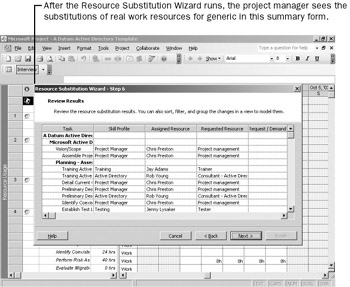
At this point Steve can either accept the substitutions in the project plan or save the list for later analysis. Steve decides to accept the proposed substitutions. He completes the wizard.
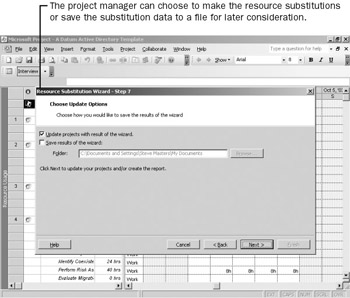
To wrap up his work for now, Steve takes a look at the Gantt Chart view to see the new work resources assigned to tasks in the project plan.
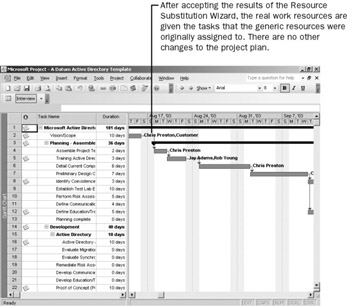
Steve’s next steps would be to review the work resources that now have assignments in this project plan and, if he wished, to fine-tune the assignments before publishing the plan to Project Server.
EAN: 2147483647
Pages: 199