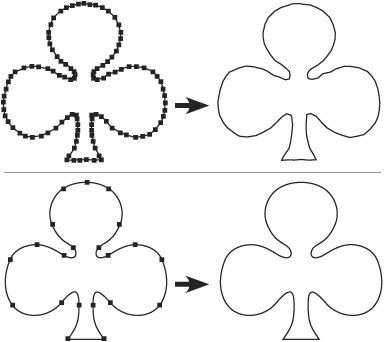Avoiding Unnecessary Complexity
| RIPs are more robust than ever, but there are still reasons to simplify vector artwork. Simpler drawings usually result in a smoother appearance, and they're easier to edit later. If you've used the drawing tools in Illustrator or FreeHand, you know that vector art is made of straight and curved lines called Bézier shapes. The anchor points and direction handles that allow you to modify such shapes are fairly confusing when you first use them. So, in our timid early experiments in drawing programs, we tend to tiptoe around shapes, using a bazillion clicks to create a drawing. Eventually, we become more comfortable with the tools, and learn to do more with less. Simplify Your PathsStop clicking. Really. Right now. More points do not equal a better drawing. In fact, fewer pointsif they're the right pointsresult in a smoother drawing, as you can see in Figure 5.3. Of course, in the early stages of learning vector drawing tools, it's difficult to draw so elegantly. But even if your drawing is a bit lumpy, there are tools in both Illustrator and FreeHand to smooth and simplify paths. Figure 5.3. Too many points (top row) result in a choppy drawing. Correct Pen tool technique produces fewer points and a smoother finished drawing (bottom row). In the early days of desktop drawing, it was crucial to minimize the number of points in a drawing to ensure successful imaging. The overly busy shamrock on the top row of Figure 5.3 might have been called a RIP-buster in those ancient days, resulting in glacially slow print times and the possibility that it would produce the dreaded limitcheck error and fail to be processed by the RIP. Modern RIPs are much more robust and computers are exponentially faster, but smoothness is still a strong motivation to master the Zen of fewer clicks while drawing. And your mouse will last longer. Recommended Approaches to Document ConstructionThe original purpose of vector drawing programs was to create logos and other geometric shapes. With each release, these programs add features that delight artists and frighten print service providers. Current versions of Illustrator and FreeHand offer the ability to go far beyond simple logos, with painterly effects, soft edges, shadows, glows, and complicated patterns. As the distinctions between paint and draw areyou should forgive the expressionblurred, you must decide where best to create your artwork. Sometimes it's preferable to use an image-editing application such as Photoshop to create a piece, in the interest of predictable output. And sometimes it's more sensible to wade into page layout rather than trying to strain the capabilities of your drawing program. One Piece Per PageWhile it's tempting to keep the whole flock together by drawing a letterhead, envelope, and business card all on one page, it's really a pain to deconstruct that collage so that individual elements can be properly imposed for printing. Even if you don't have any sympathy for the prepress operator, consider that any deconstruction could lead to errors during copying and pasting. With Illustrator, you should place the pieces in individual documents to prevent problems in later handling. In FreeHand, you're able to keep the pieces in the same file, while still properly isolating the artwork on individual, correctly sized pages. It's a Drawing Program"Well, duh," you're thinking. "Of course it is!" And that's the point; Illustrator and FreeHand are drawing programs, not page-layout programs. If you are creating a single-page piece such as a magazine ad, and you're more comfortable working in a drawing program, it's acceptable to use the application you know best, provided you correctly build in any necessary bleed. But if you're creating anything more than a single spread, that's a sign that it's time to consider learning a dedicated page-layout application. However, if you just can't bear the thought of switching tools, there are some pitfalls to avoid if you are using a drawing application to create a multipage piece. Creating Multiple Pages in IllustratorIllustrator does not allow the creation of multiple pages within one document (although you can selectively tile a large illustration for a similar outcome). So a true, multipage document will require you to create multiple Illustrator files. For a project such as an eight-page brochure, this presents a dilemma. Sure, it's much easier to visualize a two-page spread when you can see both pages. But if you build an eight-page brochure in four Illustrator files, each containing a two-page spread, you'll be creating a small nightmare for the print service provider. Since individual pages must be imposed, it's likely that the job will have to be taken apart to be divided into single pages for correct handling. This surgery adds time, expense, and complexity to your job, with possible severe damage to your deadline. Public Service Announcement: Friends don't let friends build multipage jobs in Illustrator. If you don't own page-layout software but must create such a job, consult with the print service provider before you embark on the job. They can help you anticipate and compensate for problems. They will also be warned. Don't just leave the job on the printer's front steps, ring the doorbell, and run. Creating Multiple Pages in FreeHandAlthough FreeHand does allow the creation of multipage files, you still should manage the pages to avoid driving the print service provider nuts. While creating each single page as a separate page in FreeHand will complicate your visualization of spreads, it will greatly simplify handling during imposition. Avoid building facing pages as intact, two-page spreads, since the print service provider would have to deconstruct your artwork in order to correctly impose your job. The added expense and time, along with the potential for error during the rework of your art, should serve as a motivation to build as single pages. |
EAN: 2147483647
Pages: 132