Section 1.3. Look Inside an Object While Debugging
1.3. Look Inside an Object While DebuggingVisual Studio has always made it possible for you to peer into variables while debugging your code, just by hovering over them with the mouse pointer. But there were always limitations. If the variable was an instance of an object, all you could see was the value returned by the ToString( ) method, which more often than not was simply the fully qualified name of the class itself. Moreover, you couldn't see the content of public properties and indexers. The Watch and Locals windows provided some improvement, but they weren't quite as convenient or intuitive. Visual Studio 2005 changes the picture with a new feature called debugger DataTips. Note: In Visual Studio 2005, it's even easier to take a look at the content of complex objects while debugging. 1.3.1. How do I do that?To use debugger DataTips, it helps to have a custom class to work with. The code in Example 1-1 shows the declaration for two very simple classes that represent employees and departments, respectively. Example 1-1. Two simple classesPublic Class Employee Private _ID As String Public ReadOnly Property ID( ) As String Get Return _ID End Get End Property Private _Name As String Public ReadOnly Property Name( ) As String Get Return _Name End Get End Property Public Sub New(ByVal id As String, ByVal name As String) _ID = id _Name = name End Sub End Class Public Class Department Private _Manager As Employee Public ReadOnly Property Manager( ) As Employee Get Return _Manager End Get End Property Private _DepartmentName As String Public ReadOnly Property Name( ) As String Get Return _DepartmentName End Get End Property Public Sub New(ByVal departmentName As String, ByVal manager As Employee) _DepartmentName = departmentName _Manager = manager End Sub End Class Now you can add some code that uses these objects. Add the following event handler to any form to create a new Employee and Department object when the form first loads. Private Sub Form1_Load(ByVal sender As System.Object, _ ByVal e As System.EventArgs) Handles MyBase.Load Dim Manager As New Employee("ALFKI", "John Smith") Dim Sales As New Department("Sales", Manager) End SubNow place a breakpoint on the final End Sub, and run the application. When execution stops on the final line, hover over the Sales variable. An expanded ToolTip will appear that lists every private and public member of the object. Even better, if one object references another, you can drill into the details of both objects. To try this out, click the plus sign (+) sign next to the Manager property to see the linked Employee object. Figure 1-5 shows the DataTip you'll see. Figure 1-5. Peering into an object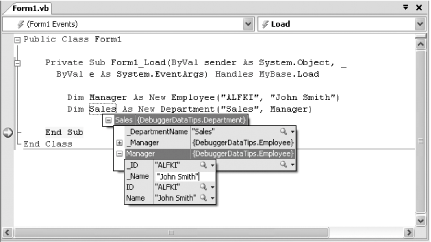 Using debugger DataTips, you can also edit simple data types on the fly. Just double click the property or variable, and edit the value. In Figure 1-5, the private variable _Name is currently being edited. 1.3.2. What about......working with exotic types of data? Using the .NET Framework, it's possible to create design-time classes that produce customized visualizations for specific types of data. While this topic is outside the scope of this book, you can see it at work with the three built-in visualizers for text, HTML, and XML data. For example, imagine you have a string variable that holds the content of an XML document. You can't easily see the whole document in the single-line ToolTip display. However, if you click the magnifying glass next to the content in the ToolTip, you'll see a list of all the visualizers you can use. Select XML Visualizer, and a new dialog box will appear with a formatted, color-coded, scrollable, resizable display of the full document content, as shown in Figure 1-6. Figure 1-6. Viewing XML content while debugging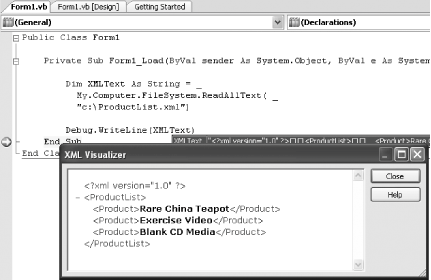 1.3.3. Where can I learn more?For more information about debugger visualizers, look for the "Visualizers" index entry in the MSDN help. |
EAN: 2147483647
Pages: 123