Hack 72. Add Users to the BES in Bulk
|
Use a specially formatted file to add multiple users to your BlackBerry Enterprise Server in one fell swoop, saving you lots of pointing and clicking. When a new user needs to be added to your BlackBerry Enterprise Server, normally you would add the user using the standard Add User function in the BlackBerry Management Console. You would choose to add a new user and then pick her name from your company's address list. For one user at a time, this process works just fine. Would it still be as easy if your company just bought another company and you had to add 50 new users to your BES? Of course not that is far too many points and clicks. As BlackBerry users, we like to find efficient ways to accomplish tasks. There is a way to add multiple users to your BlackBerry Enterprise Server all at once instead of one at a time. It requires a little work ahead of time. 7.2.1. Generate the Mailbox FileYou'll need to create a file that contains the X.500 directory names for the mailboxes of the new users. In a Windows Active Directory domain, this corresponds to the legacyExchangeDN property on a mailbox-enabled user object. An example would be: /o=org/ou=site/cn=container/cn=alias If you use Microsoft Exchange for your email platform and you are running a Windows 2000 Active Directory domain, the best way to retrieve these values in bulk is with the csvde.exe utility that is installed on any Windows 2000 Server. Go to the command prompt on the server and type the following command to export all users in the domain along with their X.500 directory names: csvde f file.csv d dc=yourdomain,dc=com l DN,legacyExchangeDN p subtree This will create a comma-delimited file called file.csv suitable for opening in Microsoft Excel in the current working directory that contains the legacyExchangeDNs. Add the appropriate legacyExchangeDN values for each user to the file you created with one value per line, save the file, and, if needed, copy it to the machine on which you run the BlackBerry Management console. 7.2.2. Import the FileIn your BlackBerry Management Console, right-click on the server to which you'd like to add the new users, then go to Add Users Figure 7-1. The Import Users from File option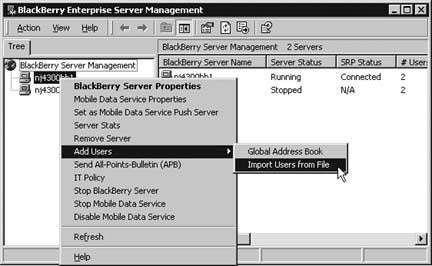 Point to the file you just created and click Open. A dialog box will appear asking if you would like statistics to be cleared if any exist in the mailbox. If any of these mailboxes have been BlackBerry enabled in the past, you may want to choose Yes here to continue with the previous BlackBerry counters for the particular mailbox instead of resetting them otherwise, choose No.
All the users in the file will be added to your BES. If there are any names in your file that cannot be resolved to a mailbox, you will be conveniently prompted to correct them as the import occurs. |
EAN: 2147483647
Pages: 164
 Import Users from File, as shown in Figure 7-1.
Import Users from File, as shown in Figure 7-1.