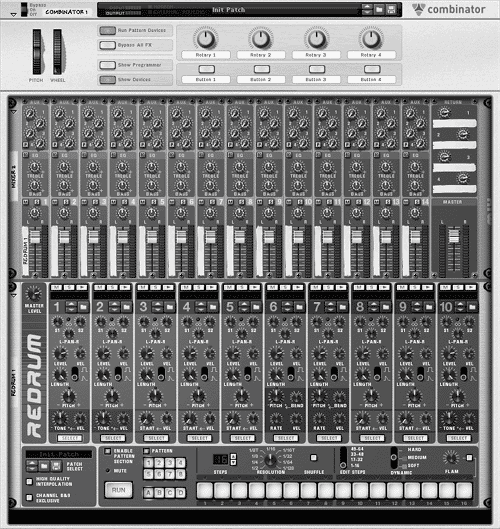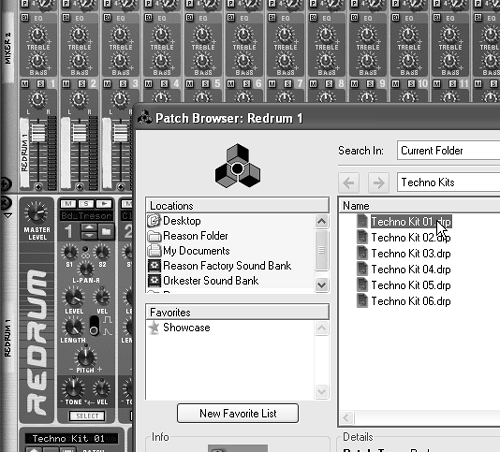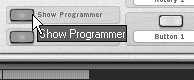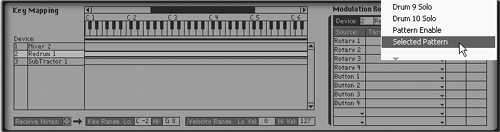| If you expect to do a lot of alternate versions or remixes of a song, it makes sense to combine your effects setups and even to track with pattern devices inside a Combinator. To trigger all combined pattern devices - Toggle the Run All Pattern Devices button on the Combinator front panel to start and stop playback.
Even though you can't typically save Redrum or Matrix pattern banks, you can save them inside a Combinator patch.
You can also turn on and off all effects inside a Combinator. To toggle all combined effects on and off - Toggle the Bypass All Effects button on the Combinator to turn effects off and on.
Enhancing a combination It is also more effective to use a Combinator to enhance an existing setup. Since Combinator patches preserve controller data and many other settings, you can change your mix by simply changing patches. In this example, we'll set up a basic drum kit, then enhance it with extra bass. We'll do this by creating a second version that uses the gate signal from the kick drum to trigger a low-frequency sine wave. To add kick emphasis using a synth 1. | Create a Mixer and a Redrum device inside a Combinator (Figure 10.23).
Figure 10.23. Create a Mixer and Redrum inside a Combinator. 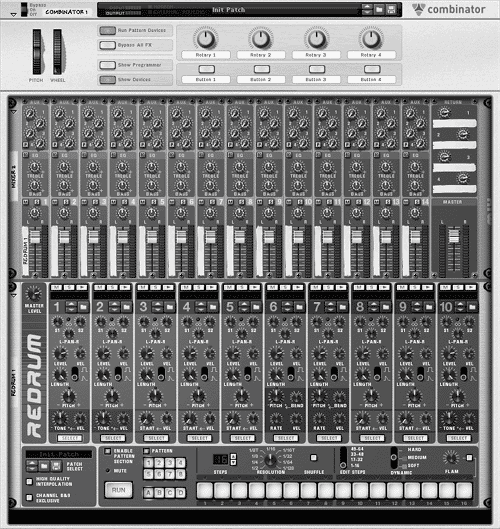
| 2. | Using the Redrum patch browser, load the Factory Sound Bank patch Redrum Drum Kits/Techno Kits/Techno Kit 01.drp (Figure 10.24).
Figure 10.24. Pick a Redrum patch. 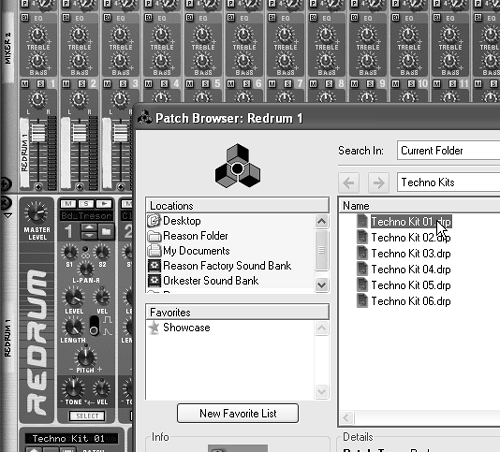
| 3. | Cable each drum channel to a separate Mixer channel (Figure 10.25).
Figure 10.25. A standard multi-out drum setup can be used inside a Combinator and saved as a patch. 
| 4. | Program a basic drum pattern and save the setup as a Combinator patch named Beat 01_simple.
| 5. | Click the Mixer in the Combinator device area and create a SubTractor synth.
| 6. | Connect the drum channel CV gate output to the SubTractor gate in CV input (Figure 10.26).
Figure 10.26. Connect a drum channel Gate CV output to a SubTractor to trigger a low-frequency sound (the note CV signal is not needed to make a single tone). 
Every time the kick drum on the Redrum plays, the SubTractor synth will play a note, too.
| 7. | Set oscillator 1 of the SubTractor to Sine, or waveform 3, and tune it to an Oct setting of 1 (Figure 10.27).
Figure 10.27. Set the SubTractor oscillator for a low-frequency sine wave. 
| 8. | Boost the amp envelope decay, sustain, and release faders on the SubTractor to 127, 121, and 58, respectively (Figure 10.28).
Figure 10.28. Set the SubTractor amp faders to enhance the drum. 
Now the SubTractor's oscillator will play a low-frequency tone, adding bass emphasis to the kick drum.
|
Now it is a simple matter to switch from the plain drum beat to the version with extra bass. To switch between the simple and enhanced patches 1. | Save the enhanced Combinator patch as Beat 01_sine in the same directory as the Beat 01_simple patch.
| 2. | Use the arrow keys on the Combinator patch browser to switch between the two setups.
|
The Combinator modulation routing opens up new possibilities for using devices together. Using the Beat 01_simple patch, we can assign a rotary knob to select patterns from the Redrum's pattern bank. To select patterns with a Combinator rotary knob 1. | Click the Show Programmer button on the Combinator front panel (Figure 10.29).
Figure 10.29. The Combinator's Show Programmer button gives you access to programmable parameters. 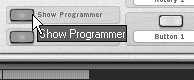
| 2. | In the programmer window, select the Redrum in the Device column.
| 3. | In the Modulation Routing section, click the Target field next to Rotary 1 and choose Selected Pattern from the pop-up list of Redrum parameters (Figure 10.30).
Figure 10.30. Set up the Combinator Rotary 1 knob to change the Redrum pattern bank. 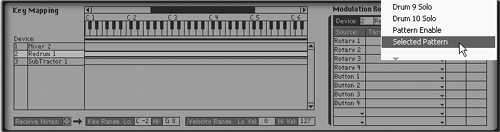
| 4. | Double-click the Name field under the Rotary 1 knob and type in Pattern select.
Now the Rotary 1 knob will change patterns on the Redrum's pattern sequencer during playback.
|
|