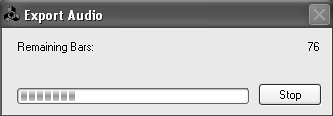Exporting Audio
| When you are ready to burn a CD of your song, you will first need to "bounce" or save your song as an audio file. To export your song as an audio file
If you want to create a loop to use as a sample in Reason or to burn a short version of your song on CD, use the Export Loop command instead. To export your loop as an audio file
|
- ERP Systems Impact on Organizations
- Enterprise Application Integration: New Solutions for a Solved Problem or a Challenging Research Field?
- Distributed Data Warehouse for Geo-spatial Services
- Intrinsic and Contextual Data Quality: The Effect of Media and Personal Involvement
- Relevance and Micro-Relevance for the Professional as Determinants of IT-Diffusion and IT-Use in Healthcare
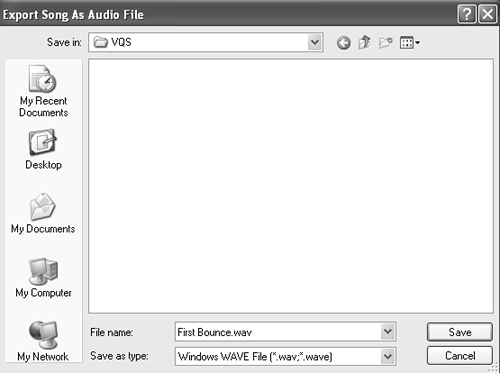

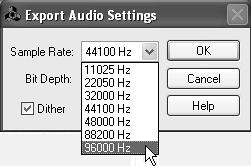
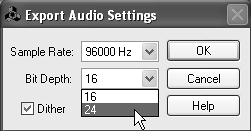
 Tips
Tips