| Gates help manage reverb so that you can get a "big" drum sound, but the reverb decays don't hang around in the background of your mix muddying things up. This strategy demands one reverb per drum, set up as an insert effect. This arrangement allows you to tune each reverb for a particular drum sound and volume. Let's create a Combinator patch to handle this setup and save it so you can quickly load it when you need it. To set up reverb for a drum channel 1. | Create a 14:2 Mixer.
| 2. | Hold Shift and create a Redrum, then load a standard kit like the Factory Sound Bank's Groovemasters Rock Kit 1 patch.
| 3. | Hold Shift and create an RV7000 reverb.
| 4. | Cable the Channel 1 audio outputs from the Redrum to the RV7000 audio inputs, and the RV7000 outputs to an open Mixer channel (Figure 9.36).
Figure 9.36. Connect an RV7000 as an insert effect for Channel 1 of the Redrum. 
This adds a reverb insert effect for drum Channel 1.
|
First we'll adjust the reverb settings, tightening up late reflection and predelay. To tighten reverb before gating 1. | If the RV7000 Gate Enable light is on, click the Gate Enable button to disable it while we adjust the reverb (Figure 9.37).
Figure 9.37. Click the RV7000 Gate Enable button. 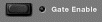
| 2. | Open the RV7K Remote Programmer, set the Edit Mode switch to Reverb, and select the Room algorithm.
| 3. | Set the ER>Late parameter to 0%.
This concentrates the reflections nearer the source sound (Figure 9.38).
Figure 9.38. Setting the ER>Late parameter to 0% concentrates more reflections at the beginning stage. 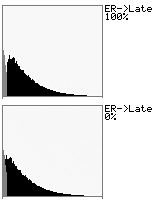
| 4. | Set the ER level. Early reflections carry a brighter "imprint" of the source sound, but are masked when the dry signal is louder.
For "wet" reverbs, an ER level above 0.0 dB adds a crisp reverb attack (Figure 9.39).
Figure 9.39. Set the early reflection level to 3.2 dB. 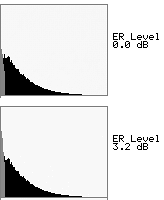
| 5. | Set the Predelay parameter to 0 ms.
|
The fastest way to set up a gate is to use the Gate Out CV signal from the drum channel. CV gate signals are on/off in type, and the length is determined by note duration. To use a MIDI/CV triggered gate 1. | From the back panel, connect the Redrum Channel 1 Gate CV output to the Gate Trig CV input on the RV7000 (Figure 9.40).
Figure 9.40. Connect a drum Gate CV output to the Gate Trig CV input of an RV7000. 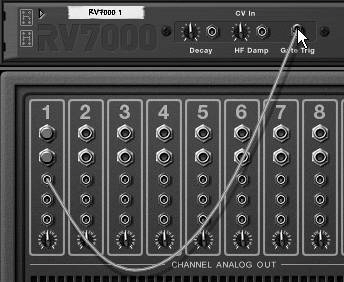
| 2. | On the Redrum, select a drum channel, program some notes on the Redrum Sequencer track, and press play.
| 3. | Click the Gate Enable button on the RV7K front panel.
| 4. | Open the RV7K Remote Programmer and set the Edit Mode to Gate (Figure 9.41).
Figure 9.41. Set the Remote Programmer to Gate mode. 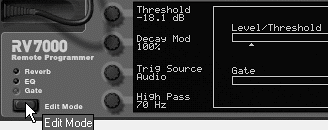
| 5. | To trigger reverb using the CV gate signal, turn the Trig Source knob to MIDI/CV.
On MIDI/CV setting, all drum notes will trigger the reverb and the Threshold and Hold parameters have no effect.
| 6. | Set the Release knob to time how fast the gate closes (the range is 1004,110 ms).
|
With basic settings taken care of, you can quickly duplicate the RV7K for the other drums. To drag-drop duplicate 1. | While pressing Ctrl (Win)/Cmd (Mac), grab the left margin of the RV7000 front panel and drag up or down.
As you drag, a box with a (+) sign will appear below your cursor and a transparent image of the selected device will follow your cursor as it moves (Figure 9.42).
Figure 9.42. Drag-copy a Rack device. 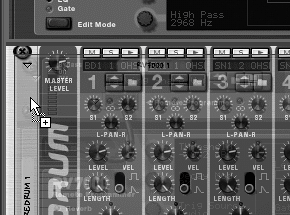
| 2. | When a red Rack destination bar appears, release the mouse.
You should see a duplicate RVK at the new location. This device will have the same settings as the one you copied, regardless of whether you saved the original as a patch.
| 3. | Connect the audio outputs from the drum on Channel 2 to the inputs of the new reverb and the audio outputs from the reverb to the next open Mixer channel.
| 4. | Connect the Gate CV output from the drum on Channel 2 to the Gate Trig CV input of the RV7K.
You don't have to scroll up and down the Rack to do thissometimes it's faster to click a cable output and select a destination from the pop-up list (Figure 9.43).
Figure 9.43. The cable pop-up list saves you scrolling up and down extensive Rack setups. 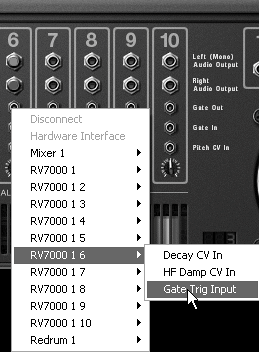
| 5. | Repeat steps 1 through 4 for each drum channel you want to gate (Figure 9.44).
Figure 9.44. This 10-channel gated reverb setup is now complete. 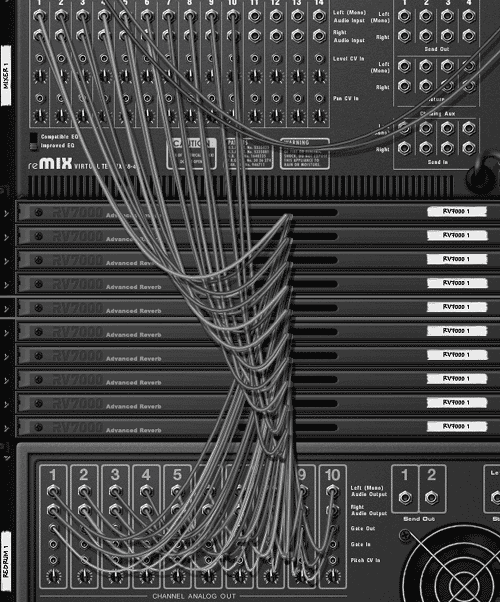
|
Setting up audio-triggered gates MIDI/CV mode perfectly gates all drum notes played on a channel. However, if you want control over the gate timing and envelope, use the RV7000 Audio gate trigger mode instead. To set an audio-triggered gate 1. | On the RV7000, set the Edit Mode to Gate (Figure 9.45).
Figure 9.45. Change the Edit mode to Gate. 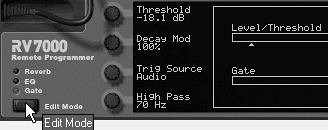
| 2. | In the Remote Programmer set the Trig Source knob to Audio.
| 3. | Play your Redrum pattern and set the Threshold knob to the volume level at which the audio signal will trigger the gate (Figure 9.46).
Figure 9.46. With Trig Source set to Audio, you can tune the threshold so that only loud notes trigger the gate. 
In Audio mode it is possible to tune the gate threshold so that softer notes don't trigger it but louder ones do.
| 4. | Adjust Decay Mod, which mutes residual reverb across repeated notes by speeding up the reverb decay while the gate is closed (100% is fastest).
| 5. | Use the Attack knob to set how long the gate takes to open after it is triggered.
Note that with high Decay Mod settings, attack times longer than note lengths will mute the reverb.
| 6. | Use the Hold knob to set how quickly the gate closes again after the attack.
Since the gate follows the volume curve of the incoming sound (like the envelope follower on the Scream 4), louder incoming sounds push the gate higher, so it takes longer to drop down again.
| 7. | Use the High Pass knob to fine-tune gate timings on very fast gates. This setting filters trigger response to low frequencies: Anything below the displayed frequency won't trigger the gate.
Though it may sound like a tone control, it's really a timing effect. Since high frequencies happen faster, an HF-calibrated gate will "shut down" before low frequencies develop. At high settings the result is a faster, brighter-sounding reverb.
| 8. | Set the release the same way you would in MIDI/CV trigger mode.
|
 Tip Tip
|

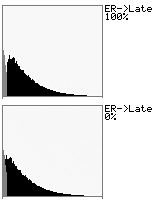
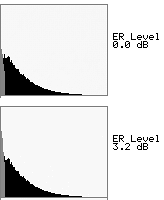
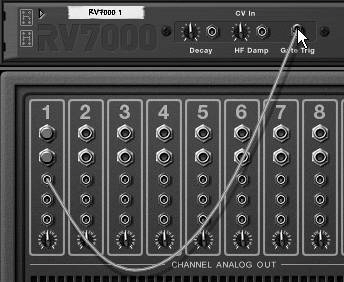
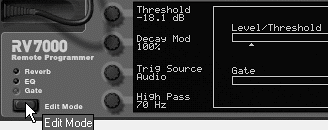
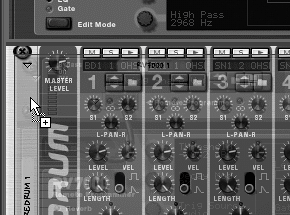
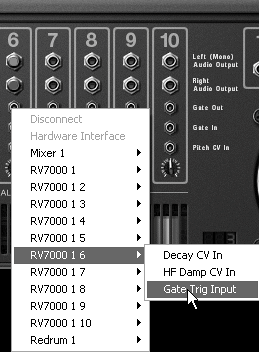
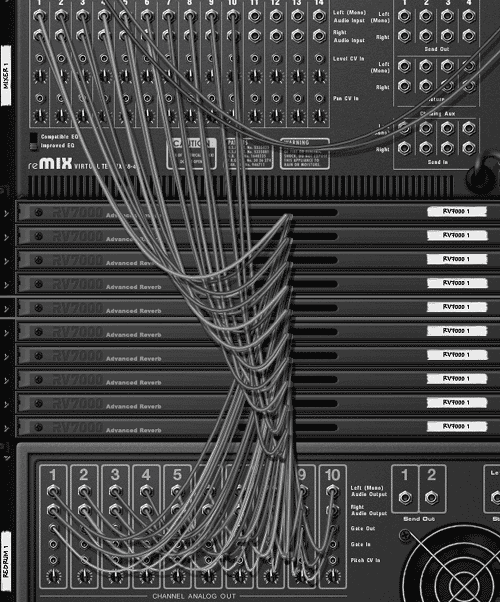
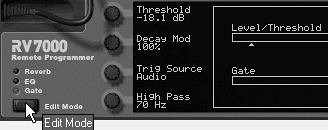

 Tip
Tip