Changing a Sites Theme
Changing a Site’s Theme
These blue SharePoint sites are OK initially, but they eventually blur together and start to look too “SharePointy.” Thankfully, Windows SharePoint Services provides us with the ability to apply themes to our sites. Themes can radically affect display items such as colors, graphics, text, banners, and borders. Numerous built-in themes are available from which to choose.
| Tip | With Microsoft Office SharePoint Designer, you can gain even more control over how themes are applied to your site. You can choose to apply a theme to only specific pages or even create your own custom themes. |
Each Windows SharePoint Services site can have its own theme, or you can set several sites to all have a common theme so that they are visually related.
Perhaps the buyers at Wide World Importers want to theme their Team Meeting child site so that it stands out from the other sites. In this exercise, you will navigate to the Team Meeting site and apply a theme.
OPEN the top-level site from the address bar of your browser: http://wideworldimporters. If prompted, type your user name and password, and click OK.
BE SURE TO verify that you have sufficient rights to set a site’s theme and view the site hierarchy. If in doubt, see the Appendix on page 435.
1. On the Site Actions menu, click Site Settings to display the Site Settings page.
2. In the Site Collection Administration area, click Site hierarchy to display the Site Hierarchy page.
3. Click the Manage link to the far right of the Site URL (http://wideworldimporters/buyers/TeamMeeting) for the Team Meeting child site’s Site Settings page to display.
4. In the Look and Feel area, click Site theme to display the Site Theme page.
5. On the Select a Theme list, click Breeze.
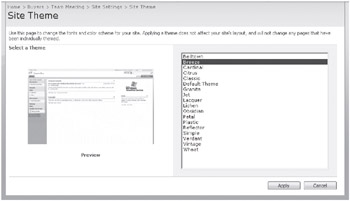
6. Click Apply to save the theme choice of the Meeting Workspace and redisplay the Site Settings page.
7. From the breadcrumb just above the large Site Settings words near the top of the page, click Team Meeting to display the newly themed home page of the Team Meeting site.
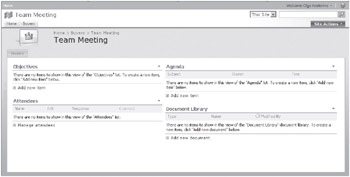
CLOSE the browser.
EAN: N/A
Pages: 201