Filling Out a New Form
After a form library is created, the users can fill out new forms and edit existing forms in the library.
In the following exercise, you will create a new form and save it to the SharePoint form library.
OPEN the SharePoint site in which the form library is located. If prompted, type your user name and password, and click OK.
1. In the left navigation panel, click All Site Content.
2. Under Document Libraries, click the Purchase Orders library.
3. On the Purchase Orders form library page, click New. Alternatively, you can open the New menu and choose New Document.
InfoPath 2007 opens in Fill out a form mode and displays a new form based on the Purchase Order template. You will now fill out the form.
4. In the Reference Number field, type 12345. Under Vendor Information, in the Company name field, type Contoso. Fill out other form fields with fictitious data.
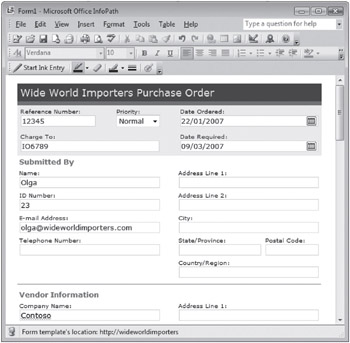
5. From the File menu, choose Save As. The Save As dialog box appears.
6. In the File Name box, type ContosoPO.
7. Click Save. The form is saved to the Purchase Orders form library.
8. On the Windows taskbar, select the browser that points to the Purchase Orders form library.
9. Refresh the browser and verify that the ContosoPO form is listed in the library.

CLOSE InfoPath 2007, and then close the browser.
EAN: N/A
Pages: 201