Monitoring without the GUI
|
| < Day Day Up > |
|
Now that you have successfully installed and configured your backup domain, you are ready to sit back and take it easy. But wait, someone knocking on your door wants to know the status of their backup or restore. I guess you will have to start monitoring the backup and restore processes. While we are at it, we might as well look at monitoring some of the other elements in the backup domain that might need our attention. In this chapter, we go through some of the tools available to monitor the activities of our example backup and restore application, VERITAS NetBackup.
Using the Activity Monitor
The most common tool for monitoring the backup and restore activity is the Activity Monitor. This is available on both the UNIX Java GUI and the Windows GUI. Selecting the Activity Monitor on the Administration Console, as shown in Figure 6.1, results in the screen shown in Figure 6.2.
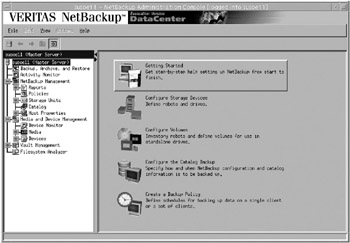
Figure 6.1: Administration Console.
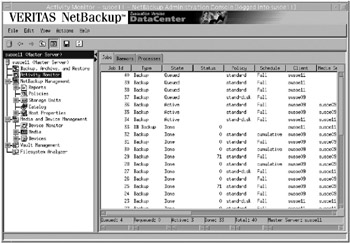
Figure 6.2: Activity Monitor.
This screen lists all the jobs that are currently being tracked by NetBackup, including jobs that are queued, active, and finished. You can also see the summary information that includes all the jobs in each of these categories, plus the sum total of all jobs and the master server name. From the Activity Monitor, you can cancel individual jobs or cancel all running jobs. This is done from the Actions menu at the top of the screen.
Fields in Activity Monitor
The following list details the information contained within the Activity Monitor window:
-
Job ID. This field displays the identifier that is assigned by NetBackup to each job.
-
Type. This shows the type of job activity, which can include any of the following job types:
-
Backup. All backup jobs, no matter how they are initiated.
-
Restore. All restore jobs, no matter how they are initiated.
-
Archive. User-directed archive.
-
Catalog Backup. All catalog backup jobs, no matter how they are initiated.
-
Duplication. Image duplication jobs used to create a copy of an existing image.
-
Import. Image import jobs used to build a catalog entry to allow restore from an image that is unknown to the master.
-
Verify. Image verify jobs that are used to verify the contents of a tape.
-
Vault. Jobs that are running as part of the vault process.
-
-
State. The Activity Monitor also gives the current state of all the jobs. Following are the states:
-
Queued. Jobs in the NetBackup scheduler queue waiting to run. A queued restore job is one for which NetBackup is still determining which files are needed.
-
Active. Currently active jobs.
-
Re-Queued. Jobs that are placed back in the scheduler queue as retries because the previous attempt was unsuccessful.
-
Done. Completed jobs.
-
-
Status. This field shows the status of each job. The status is shown when the job completes. A status of 0 indicates that the job completed successfully. Any other status indicates that there was some problem with the job.
Note: NOTE
A backup job that completes with a status of 1 is considered partially successful but the image is written to tape and the image header file is updated in the catalog and marked as a complete backup. This indicates that the image will be kept for the normal retention period.
There are additional fields that give information about each job, including the actual policy name and schedule for backups, start time, elapsed time, media server name, client name, end time, number of this attempt, and others. These are all detailed in both the UNIX and NT versions of the System Administrator's Guide.
Detailed View
You can also highlight a job and select a detailed view that provides more information about the selected job. Figures 6.3 and 6.4 show what the job's detailed view looks like.
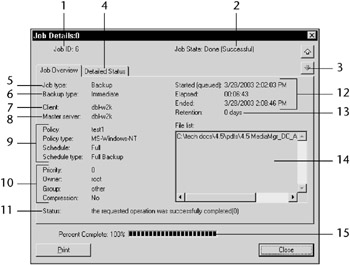
Figure 6.3: Job Details: Overview tab.

Figure 6.4: Job Details: Details Status tab.
Following are the fields in the screen shown in Figure 6.3:
-
Unique Job ID for the job in the queue.
-
The current State of the job.
-
Navigation buttons to scroll through the Activity Monitor.
-
Job Details Tabs.
-
Job Type, whether Archive, Backup, Restore, Catalog, or Duplication.
-
A description of how the job was submitted, either Immediate, or manually submitted, or Scheduled.
-
The client this job is currently working with.
-
The master server.
-
Backup policy information.
-
Specific attributes associated with the backup policy.
-
Completion status.
-
Job submission information, such as time it was submitted to the queue, the time that has elapse since the backup became active, and the time when the job ended.
-
Retention level for this particular job.
-
Files and directories configured in the backup policy.
-
Status bar.
Following are the fields in the screen shown in Figure 6.4:
-
Job process ID assigned by the operating system that corresponds to the NetBackup scheduler process (bpsched).
-
Storage unit, the logical storage device.
-
Media server.
-
Detailed job status information.
-
Kilobytes and number of files written.
-
Job times.
-
Performance data.
-
Troubleshooter to help identify problems and possible resolutions if the job completes with anything but a status of 0.
You can get to the Job Details screen by selecting a job from the Activity Monitor and double-clicking on it, by highlighting a job, right-clicking, and selecting Details from the menu, or by highlighting a job and then clicking on Actions at the top of the window. Doing so results in a pull-down menu with Details as a selection. The Jobs Details screen contains two tabs: Job Overview and Detailed Status. These screens can give you a very good idea of what is going on with a specific job. Also, if a job has a nonzero status, you can select the Troubleshooter button. This wizard provides an explanation of the specific status code and can be very helpful in discovering what might have caused a job to end with a nonzero status code.
Figures 6.5, 6.6, and 6.7 show an example of a nonzero backup job that has completed, as well as how to enter the Troubleshooter.
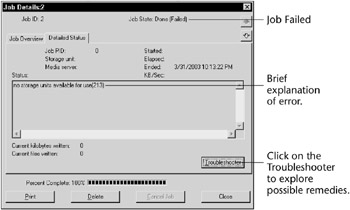
Figure 6.5: Job Details: Non-zero job details.
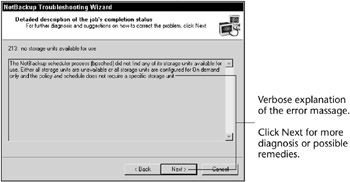
Figure 6.6: Troubleshooter: Problem description.
Figure 6.8 shows the equivalent to the GUI but this time from the command line.
The bperror command is a very useful tool that can be used in a variety of scripts for reporting on backup status, throughput statistics, and so on. You will see its value as we look into the reporting later in this chapter. For reference, the bperror command may be found in the following directories per your installed system for NT/2000 and UNIX, respectively.
<install_path>\Veritas\NetBackup\bin\bperror.exe /usr/openv/netbackup/bin/bperror
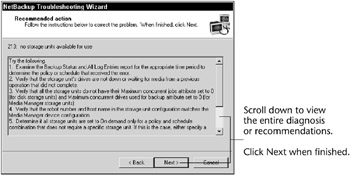
Figure 6.7: Troubleshooter: Recommended actions.
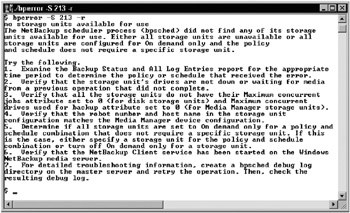
Figure 6.8: Troubleshooter from the command line.
Daemons/Services
The Activity Monitor window also has two other tabs on the UNIX Java monitor and three other tabs on the Windows Activity Monitor. There is a Daemons tab on the Java GUI, a Services tab on Windows, a Processes tab on both system types, and a Drives tab on Windows. The Daemons/ Services tab allows you to see all the NetBackup and Media Manager daemons or services that are running on the system. It also gives you the ability to stop and start them. The Services tab is shown in Figure 6.9. The UNIX Daemons tab is shown in Figure 6.10.
The Processes tab on both GUIs displays all the NetBackup and Media Manager related processes that are running. The Windows GUI has a third tab for drives that gives another view of the physical drives. The Windows GUI also has a topology view that is currently not available as part of the Activity Monitor with the Java GUI.
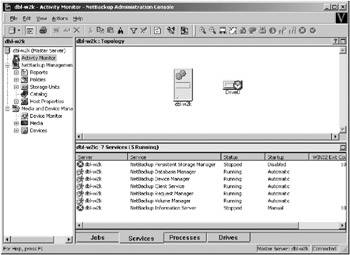
Figure 6.9: Activity Monitor: Services.
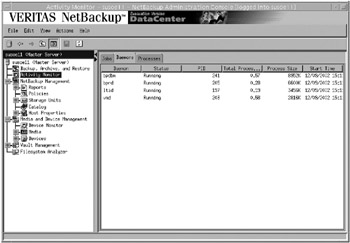
Figure 6.10: Activity Monitor: Daemons.
|
| < Day Day Up > |
|
EAN: 2147483647
Pages: 176