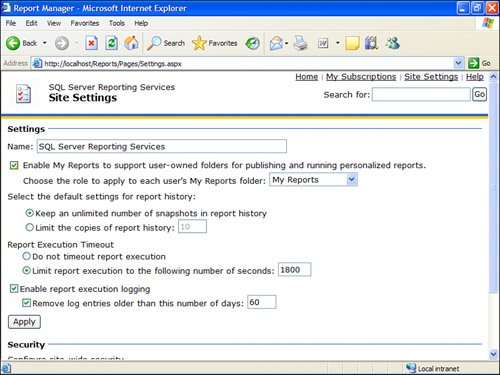My Reports
My ReportsThe My Reports folder creates an individual workspace for each user in the Report Server. The individual users can use it for any number of things as they see fit. These might include storage space for reports in progress, or as a holding area for reports not yet ready to be published. There is no way for an administrator to control the size or amount of content end users choose to place in their My Reports folder. The structure of the My Reports folder is somewhat analogous to the My Documents folder in Windows. Just like My Documents is a pointer to C:\Documents and Settings\... , My Reports actually points to a folder called /User Folders/<username>/My Reports . This folder doesn't actually get created in the Report Server catalog until a user actually uses the My Reports feature. Enabling My ReportsThe My Reports feature is disabled by default in a new installation of SSRS. After being enabled, it is effective for the entire user base, meaning it cannot be enabled for some users but not others. A number of considerations must be considered before enabling it. First, you need to consider server resources. My Reports is a powerful feature. It is effectively like giving end users access to a file share with unlimited space. In SSRS 2000, end users only had Visual Studio to create reportsa not-so-appealing option for many end users. Now with Report Builder, end users can easily create new reports to suit their needs and store them on the Report Server. Second, you need to consider security. With the My Reports feature turned on, end users can create new security policies and publish reports for other users from the My Reports folder. This might at first seem helpful for administrators, but the propagation of security policies could prove difficult to manage later. If an administrator chooses to enable the My Reports feature, it is a fairly straightforward process. Here are the steps to enable My Reports:
From this point forward, a user will see the My Reports folder pop up under the root folder in the catalog. In addition, administrators will see the User Folders folder, along with their My Reports folder. Of course, a user cannot create a folder called My Reports at the root folder level. The name My Reports has been reserved. Disabling My ReportsShould My Reports have to be disabled, simply deselect the check box under Site Settings. From this point forward, users can create a folder called My Reports; however, no special redirection occurs. Any actual folder that has been created under the User Folders folder will remain . |
EAN: 2147483647
Pages: 254