Using an Image to Submit Data
| You may use an imagecalled an active imageas a combination input element and submit button. In addition to submitting the data from the other fields in the form, a click on the image sends the current mouse coordinates to the server in two name-value pairs. To use an image to submit data:
|
EAN: 2147483647
Pages: 340
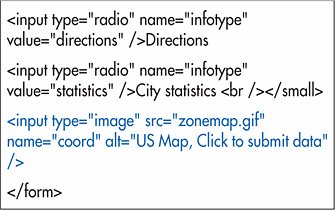
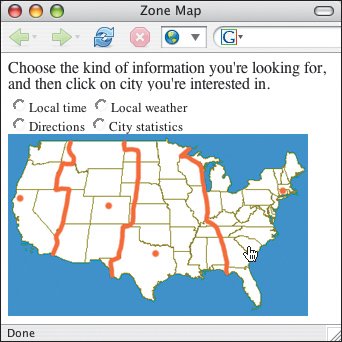
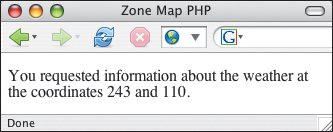
 Tips
Tips