Managing the IM Client
For the purpose of this discussion, we will focus on the MSN Messenger client software. Although there are other clients that can work with Instant Messaging, the MSN Messenger client is included free on the Exchange 2000 Server CD-ROM.You don't need client access licenses or installation licenses to use this product.
Installing the client is quick and straightforward. Once you've installed it, you can configure several settings. You can see most of these configuration options by choosing Options from the Tools menu.
General Tab
On the General tab (Figure 19-17), you'll find three basic areas:General, Notifications, and My Display Name. The settings in the General area are self-explanatory. The Notifications area allows users to customize the sounds and visual prompts that notify the user when an instant message arrives or a contact logs on. The My Display Name area allows a user to change his or her display name for privacy on the Internet or when messaging in another domain.
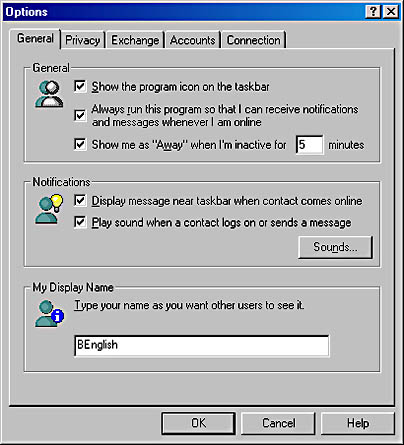
Figure 19-17. General tab for the Options dialog box of the MSN Messenger client.
Privacy Tab
The Privacy tab (Figure 19-18) is an important one. You should be aware, however, that the list of users you see here simply shows the results of actions taken in other areas—both in Active Directory and in the MSN Messenger client. Recall that you use the property sheet for a user's account in Active Directory to specify which other users and groups can send messages to that user or can see the user's presence information. Those settings are displayed here.
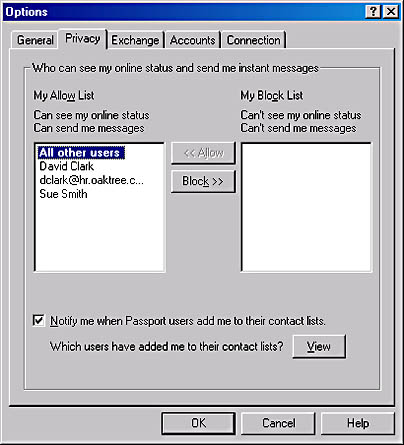
Figure 19-18. Privacy tab for the Options dialog box of the MSN Messenger client.
This tab can be a bit confusing, because you might find yourself looking for functionality that isn't there. For instance, you might want to select names and enter them into one of the lists, but it really doesn't work that way. This screen just shows you the results of actions you've taken in Active Directory and other parts of the client.
You'll also find that you cannot restrict who can subscribe to the user's presence information on this tab. (This can be done in Active Directory for domain user accounts.) Instead, you can block only users who have already subscribed. To do so, you first need to subscribe to that user. Then right-click the user name in your subscription list and choose Block from the shortcut menu (Figure 19-19).
The reason there is no list of names to select from is that Instant Messaging doesn't work with a common set of user accounts generated by Active Directory. Given its ability to work over the Internet in a federated fashion, the architecture allows anyone to subscribe to anyone. Only after you learn of a user's subscription to your presence information can you block that user from subscribing to yourpresence information and from sending you messages. Blocking also prevents the local user from sending instant messages to the blocked user or from obtaining subscription information about that user.
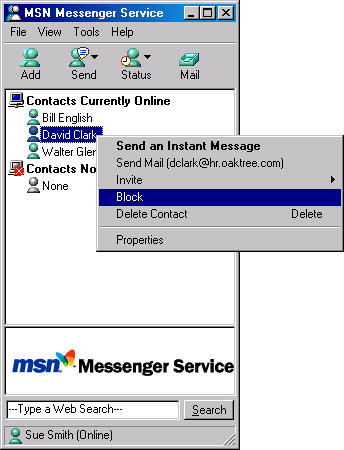
Figure 19-19. Blocking a user in the MSN Messenger client.
NOTE
Blocking a user applies only to Instant Messaging. It does not apply to e-mail or Chat Service.
The user who is blocked is not notified of this fact. The blocking user will simply disappear from the blocked user's subscription list. If the blocked user attempts to resubscribe to the blocking user, the Add User Wizard allows the blocking user to be added, but the blocking function immediately removes the blocking user again. In other words, the wizard will appear to have been successful, but the subscription will not take effect.
Exchange Tab
On the Exchange tab (Figure 19-20), you can configure the IM user logon name as well as select the service to which the MSN Messenger client will connect. The MSN Messenger Service option requires Internet access. If you want to enable Instant Messaging over the Internet without involving the MSN network, select the Microsoft Exchange Instant Messaging option, and the MSN Messenger client will first attempt to log on with the local home server. Federated IM services will still be available over the Internet.
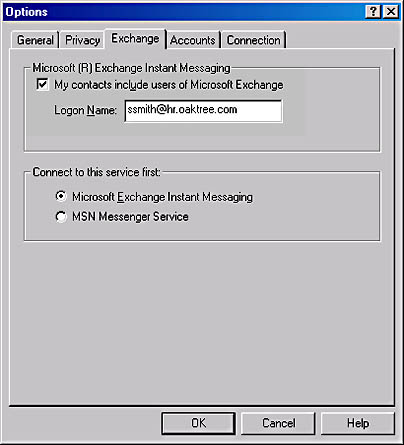
Figure 19-20. Exchange tab for the Options dialog box of the MSN Messenger client.
Accounts Tab
MSN Messenger Service account information is configured on the Accounts tab. If your users are connecting to the MSN Messenger Service, you'll need to configure this tab accordingly. If not, you can ignore it.
Connection Tab
The Connection tab allows you to configure proxy services for those who are dialing in. Remember that, by default, the instant messaging client will use Internet Explorer's profile when logging on. For those who dial in, it might be necessary to configure proxy services. The fields on this tab are self-explanatory and should be configured as needed.
EAN: N/A
Pages: 193