Give Me More
Give Me More!For those of you who get to the end of the chapters in this book and find yourselves wanting to know more about the shell, check out Appendix A. Here's our polite introduction. Click the Terminal menu item and a rather empty window appears. Along the top is a menu bar with some quick access items arranged according to how they affect the terminal session. Below that, in the larger part of the window, you see a flashing cursor sitting beside a dollar sign prompt. This is the shell prompt. Whenever you find yourself at a shell prompt, the system is waiting for you to type in a command. Remember the calculator example from earlier? You could type gcalctool here and have it start up just as easily. For now, type date at the shell prompt, and press the <Enter> key (see Figure 3-12). Figure 3-12. The GNOME terminal program with the results of the date command.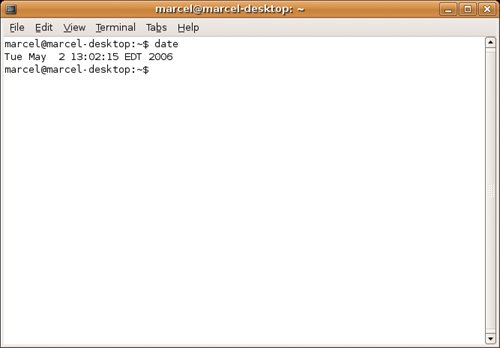 Now that you know the date and time that I wrote this paragraph, when you try it, you'll get your current date and time. That's what date is: a command that displays the date and time. You'll also find yourself back at the shell prompt as your system patiently awaits your next command. Type exit and press the <Enter> key. The terminal program disappears. That's it. We'll use the shell again as we go through this book, but for now, your polite introduction to the shell ends here. Funny Tip
|
EAN: 2147483647
Pages: 201