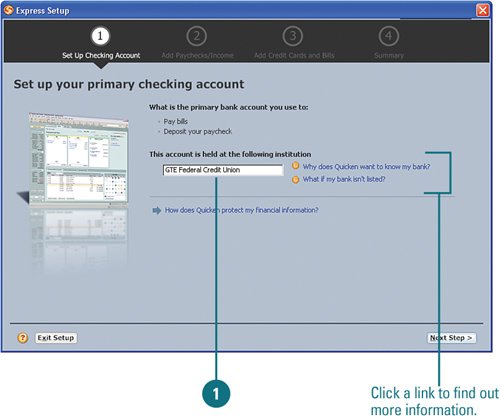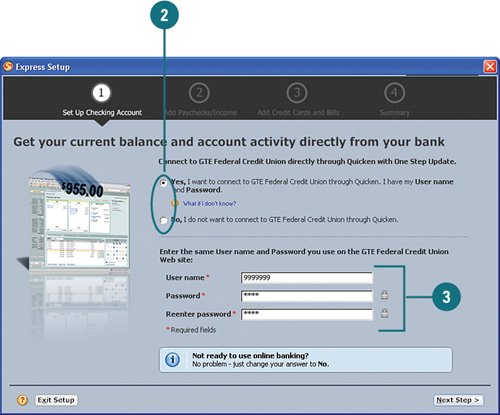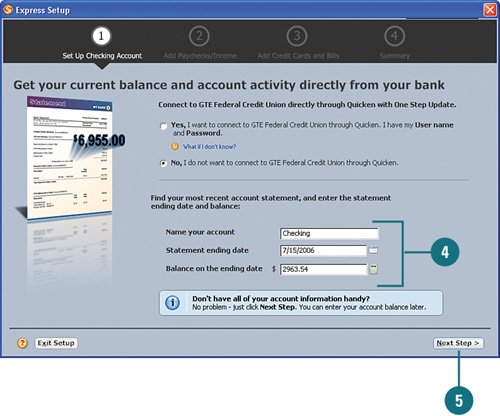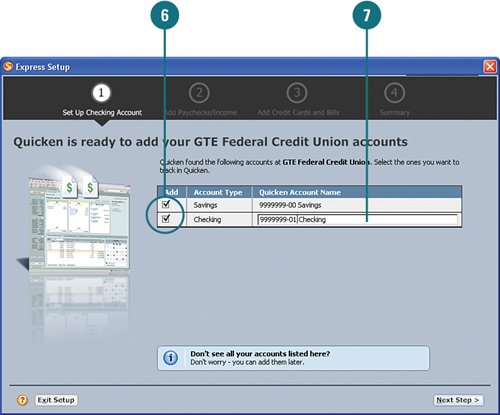Adding Your Checking Account
| The first account to set up is your checking account, which is considered a cash flow account in Quicken. Gather your bank statement for your primary checking account and use it to enter the latest information about this account in Quicken. If you have online access to your bank account, retrieve your login ID and password so that you can download the information into Quicken during the setup. Set Up a Checking Account
|