Color Settings
| Once you've created a custom monitor profile, it's time to get to the meat of Photoshop's built-in color controls. The Color Settings dialog box (from the Edit menu, or press Command-Shift-K) is color central, letting you set up working spaces and color management policies for RGB, CMYK, and grayscale images. It also lets you tell Photoshop what you want to do about missing or mismatched profiles. You can choose each of these settings individually or just use one of the presets, which then makes all the choices for you (customizing the settings is more powerful, of course). If you click the More Options button, Photoshop expands the dialog box to let you change the color engine (CMM) and the default rendering intent for conversions, as well as a few more esoteric controls we'll discuss later in this section, and makes the full lists of installed profiles and presets available. Color Settings PresetsThe Settings menu at the top of the Color Settings dialog box lets you load presets to configure Color Settings with a single menu command that sets working spaces, policies, and warnings for you (see Figure 5-4). Presets are a reasonable place to start, but if you've gotten this far into this chapter, you're obviously the kind of person who believes presets are made to be overwritten. Figure 5-4. Color Settings presets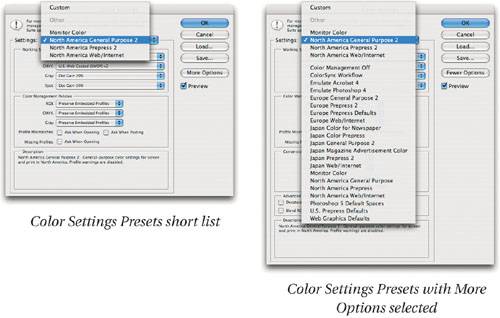 The real power of the Settings popup menu isn't what ships with Photoshop, but rather the fact that you can save your own settings to disk and then recall them quickly later. Even better, while you can always load a Color Settings preset from anywhere on your hard drive (using the Load button), if you save your settings in the right place, they become available from the Presets popup menu. (On Mac OS X, the "right place" is inside the Library/Application Support/Adobe/Color/Settings folder; on Windows, it's inside Program Files/Common Files/Adobe/Color/Settings.) Saving presets that appear on the Settings menu offers an easy way to configure Photoshop for an entire workgroup. And if you own the entire Creative Suite, you can even synchronize the color settings to the same preset across all the CS applications using the Creative Suite Color Settings command (press Command-Shift-K, just like in Photoshop) from Bridge's Edit menu. The presets that Adobe offers fall into two broad categories: those that ignore color management, and those that use it. As you can probably guess, we fall squarely into the "use it" camp. General Purpose 2First introduced in Photoshop CS, the three General Purpose 2 presets (North American, Europe, and Japan) are Adobe's latest attempt to simplify color management (though Bruce was heard to mutter something about "rearranging deck chairs on the Titanic"). They set the RGB working space to sRGB; they set the CMYK working space to U.S. Web Coated (SWOP) v.2 (North American), Euroscale Coated v2 (Europe), or Japan Color 2001 Coated (Japan); they set the Gray working space to Dot Gain 20%; and they set all the policies to Preserve Embedded Profiles while disabling the missing profile and profile mismatch warnings. In all fairness, these presets are an improvement over the General Purpose Default settings that first appeared in Photoshop CS, in that they now preserve embedded profiles for all color modes (which means you see the image displayed the same way it was when it was last saved), and they no longer use a different default rendering intent than all the other presets. The default rendering intent for all the Photoshop CS2 presets is relative colorimetric with Black Point Compensation. Monitor ColorAs its name suggests, Monitor Color loads your monitor profile as the RGB working space, and essentially tells Photoshop not to use color management, setting all the policies to Off (we discuss the meaning of policies later in this chapter). It treats all your documents as though they are in the working space for that color mode, ignoring any embedded profiles. For some inexplicable reason, though, it turns on the Profile MismatchAsk When Opening warning, which makes no sense since the profile will be ignored anyway. Web/InternetIf you work exclusively for the Web, the new Web/Internet presets (one each for North America, Europe, and Japan) may be quite useful. The Web is, of course, the same in Japan as it is in North America or Europethe only difference between the three presets is the CMYK working space, which is U.S. Web Coated (SWOP) v2 for North America, Japan Color 2001 Coated for Japan, and Europe ISO Coated FOGRA27 for Europe. The dangerous aspect of the Web/Internet presets is that they set the policy for RGB to Convert to Working RGB. That's probably okay if all your work is destined for the Web, but since it automatically converts every RGB file to sRGB, you'll be unhappy when larger-gamut RGB images destined for print get squashed into sRGB with no intervention on your part! Prepress 2The three prepress settingsEurope, Japan, and U.S. Prepress 2tell Photoshop to use color management wherever possible, and to give you as much feedback as possible about missing and mismatched profiles. They differ only in their choice of CMYK profiles and the dot gain for grayscale and spot colors (20 percent in the U.S., and 15 percent in Europe and Japan). If your work is destined for a printing press and you don't have a custom profile for your printing or proofing conditions, one of these choices may be a good starting point. The North America and Japan Prepress 2 presets are identical to the prepress defaults that shipped with Photoshop CS. The Europe Prepress 2 preset uses the Europe ISO Coated FOGRA27 CMYK profile as the CMYK working space instead of the older Euroscale Coated v2, which unlike the new profile wasn't readily tracable to any standardized printing condition, so we have to consider it an improvement. Extra PresetsWhen you click the More Options button in Color Settings, you gain access to all the presets that ship with Photoshop CS2not just the ones designed for your regionand if you upgraded from a previous version of Photoshop, you'll see all the old presets from the previous version too. Most of the older presets had flaws, but some are downright dangerous. Color Management OffAs its name suggests, Color Management Off tells Photoshop not to use color management, setting all the policies to Off (again, we discuss the individual policies later in this chapter). It treats all your documents as though they are in the working space for that color mode, ignoring any embedded profiles. It also loads your display profile as the RGB working space, so it could reasonably be called "Emulate Correctly Configured Photoshop 4," but since hardly anyone ever configured color correctly in Photoshop 4, we won't quibble. Emulate Photoshop 4Choosing Emulate Photoshop 4 is like reminiscing about the good old days, back when life was simpler. Somehow we always forget all the terrible aspects of the "good old days." This option ignores color management for the most part, setting different working spaces for RGB, CMYK, and grayscale (it uses Apple RGB as the working space on the Mac, and sRGB as the RGB working space on Windows). If you're in a strictly-by-the-numbers all-CMYK print, or all-RGB Web workflow, and you're firmly convinced that color management has nothing to offer, this option might make sense. (But then why are you reading this chapter?) Even then, however, with a decent monitor profile Color Management Off is a better alternative. ColorSync WorkflowMacintosh users have one more option: ColorSync Workflow. This sets the ColorSync Default Profiles as the RGB, CMYK, and Gray working spaces. Since Tiger (Mac OS 10.4) has no mechanism for setting default ColorSync profiles, this option is rendered useless under Tiger, and we tended to avoid it under earlier OS versions because it set the Engine to the Apple CMM rather than Adobe's ACE, which we prefer. Presets Are Only Starting PointsIf you've read this far, the odds are that none of the Color Settings presets is ideal for you, so don't be afraid to customize them and create your own settings. The following sections deal with the individual settings in the Color Settings dialog box that are likely candidates for customization. |
EAN: N/A
Pages: 220