Menu Customization
| Photoshop CS2 takes customization further than ever before by letting you customize menus by colorizing or hiding menu commands. While legend has it that a beta version of QuarkXPress once shipped without a Quit command, you can't hide Photoshop's Quit or Close commands, but you can hide the New, Open, and Save commands, if you're sufficiently deranged to try. (The keyboard shortcuts will still work, so if your goal is total sabotage, you'll have to delete those too.) As you can probably tell from the preceding paragraph, we have mixed feelings about menu customization. But once you buy into the concept, Photoshop's implementation is pretty slick, and most users don't use anywhere near all of Photoshop's commands. To edit menu commands, choose Menus from the Edit menu (press Command-Option-Shift-M) to open the Keyboard Shortcuts and Menus dialog boxit's the same dialog box used for customizing keyboard shortcuts, but when opened with the Menus command, it opens showing the Menus panel (see Figure 2-10). Figure 2-10. Edit menus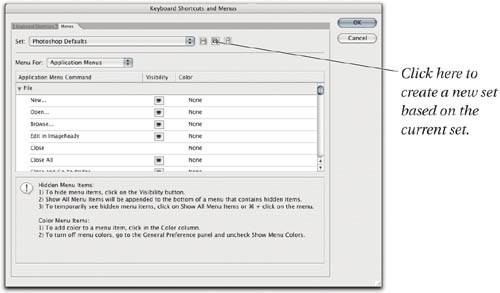 For most (but not all) menu commands, you can control visibilitywhether or not they show up on the menu barand assign one of seven colors, or None. (Bruce hates extraneous color appearing in Photoshop, but even he has to admit that the available colors are fairly tasteful.) All the caveats about naming sets apply equally to menu customization as they do to keyboard shortcuts. If you get hopelessly confused and wind up with a copy of Photoshop that doesn't let you do anything, one of the menu commands you can't hide is Reset Menus, which lurks on the Workspace submenu (in the Window menu), so you always have an escape route! |
EAN: N/A
Pages: 220
- Linking the IT Balanced Scorecard to the Business Objectives at a Major Canadian Financial Group
- A View on Knowledge Management: Utilizing a Balanced Scorecard Methodology for Analyzing Knowledge Metrics
- Technical Issues Related to IT Governance Tactics: Product Metrics, Measurements and Process Control
- Managing IT Functions
- Governing Information Technology Through COBIT