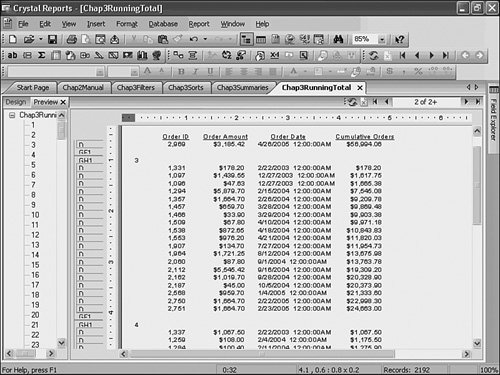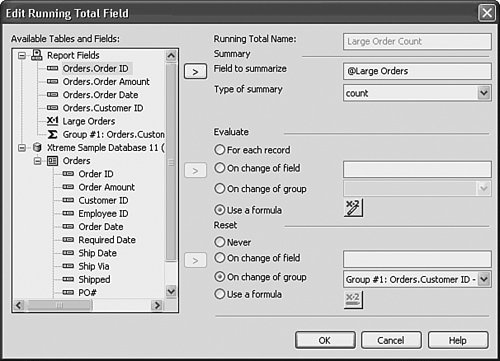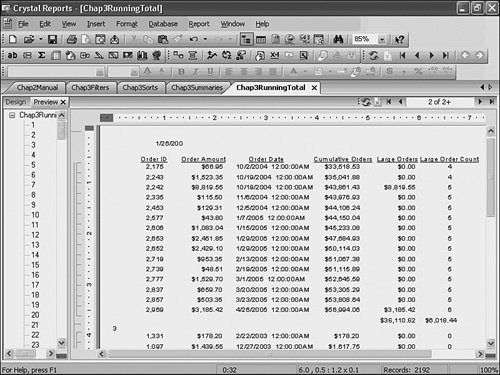Crystal Reports in the Real WorldNesting Formulas
| It's common for some more complex formulas to be combined to provide specific insight into report data. For example, a user might need to have a report that lists all customers with their total sales, but also show the average value of sales over a given amount. As described previously, there are many ways that a report design expert can approach this; what follows is one method.
|
EAN: 2147483647
Pages: 365