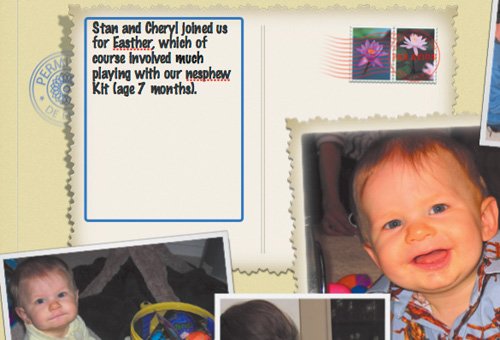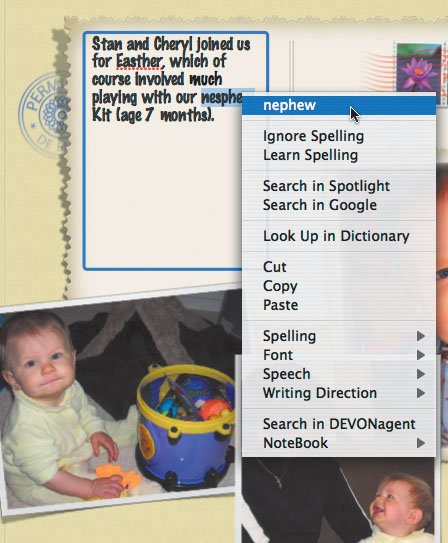| You won't be typing much in iPhoto, but since its editing environment is crude, typos are likely. The last thing you want in a beautifully designed card, calendar, or book is a glaring typo, so I recommend you use Mac OS X's built-in spell checker to verify the spelling of your titles and captions as you type them. To check spelling as you type: 1. | Click a text box, and from the Edit menu's Spelling menu, verify that Check Spelling As You Type has a checkmark next to it.
| 2. | Type your text in any text box.
iPhoto displays a red line underneath any words that aren't in the system-wide Mac OS X spelling dictionary (Figure 7.33).
Figure 7.33. Note how iPhoto has underlined the misspelled words in red. 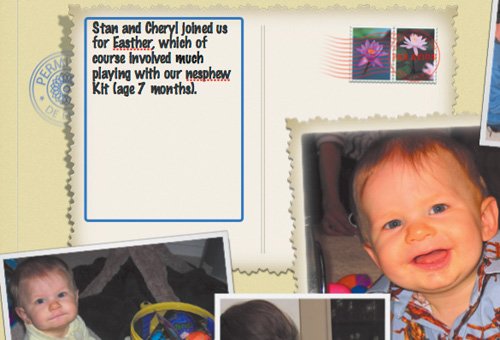
| 3. |  -click a word with a red underline to display a contextual menu that enables you to replace the word with one of iPhoto's guesses, ignore the misspelling for this launch of iPhoto, or learn the spelling by adding it to your system-wide Mac OS X dictionary (Figure 7.34). -click a word with a red underline to display a contextual menu that enables you to replace the word with one of iPhoto's guesses, ignore the misspelling for this launch of iPhoto, or learn the spelling by adding it to your system-wide Mac OS X dictionary (Figure 7.34).
|
Figure 7.34. To replace a misspelled word with one of iPhoto's guesses, Control-click the word and choose a guess from the contextual menu. 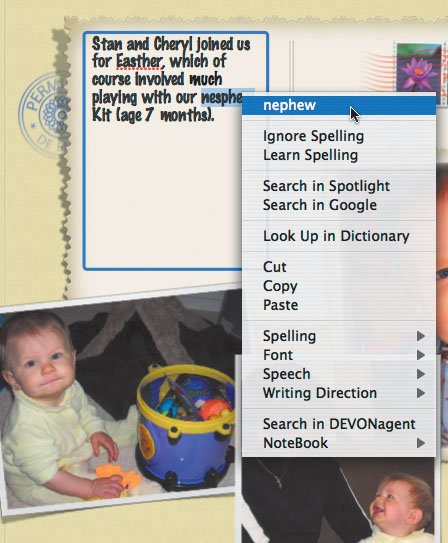
Tips  | Happily, after four broken versions, Apple finally fixed Check Spelling As You Type in iPhoto 6 so that it's on by default and stays on all the time. Be sure to click every text box before ordering to look for red underlines, since iPhoto won't mark misspellings until you click the text box that contains them. Ignore Spelling isn't particularly worthwhileiPhoto forgets ignored text between launches.
|
Talking Captions For longer spans of text, select all the text ( ), ),  -click it, and from the Speech menu, choose Start Speaking. iPhoto will read your text to you, which can help identify mistakes. -click it, and from the Speech menu, choose Start Speaking. iPhoto will read your text to you, which can help identify mistakes. |
|