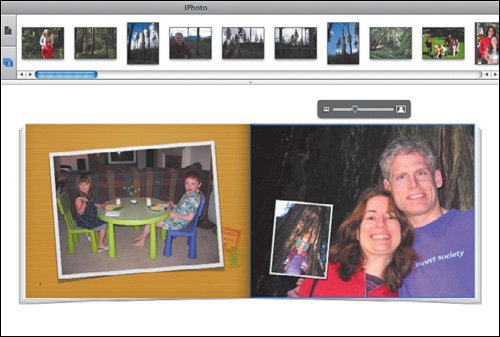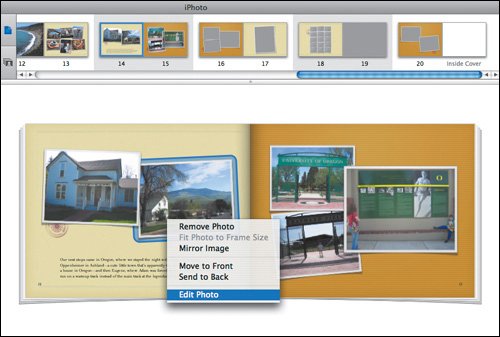| While you're laying out and arranging photos in cards, books, and calendars, you may discover that a particular photo would look better if it were cropped more heavily or otherwise edited. You can easily make non-permanent crops (zooming into a photo) or switch to edit mode for other changes. To zoom and center photos: 1. | Double-click a photo to reveal the zoom slider above the image (Figure 7.21).
Figure 7.21. To zoom into a photo, double-click it, drag the zoom slider to the right, and then drag the photo around to re-center it, as I've done in the large picture on the right-hand page above. 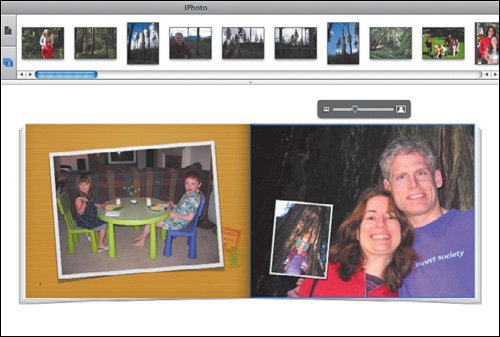
| 2. | Drag the slider to the right to zoom into the image, essentially cropping it further without actually changing the original.
| 3. | Drag the image itself within the photo slot to center the photo within its frame.
| 4. | Click anywhere outside the photo when you're done.
|
To edit photos: 1. |  -click a photo and choose Edit Photo from the contextual menu that appears (Figure 7.22). -click a photo and choose Edit Photo from the contextual menu that appears (Figure 7.22).
Figure 7.22. To make other editing changes, Control-click the photo and choose Edit Photo. When you're finished, click the Done button to return to the book, card, or calendar that you're creating. 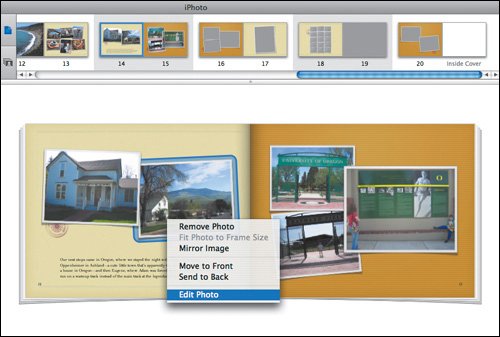
| 2. | Make your changes, and when you're done, either click the Done button or double-click the photo to return.
|
Tips  | In certain cases, you may need to re-center photos within their frames even if you haven't zoomed; certain page designs cut off the edges of photos. To fit a photo within its frame (after you've zoomed, or if it's wrong to start with),  -click it and choose Fit Photo to Frame Size from the contextual menu that appears. -click it and choose Fit Photo to Frame Size from the contextual menu that appears. An editing shortcut: double-click the photo when the zoom slider is showing to switch to edit mode.
|
Zooming Is Cool! I adore iPhoto's zooming and centering capabilities, since many photos look better on card, book, and calendar layouts when they're zoomed further than they were cropped initially. Although zooming acts like cropping, and may cause a yellow warning icon to appear if there isn't enough data in the zoomed portion to print well, it's entirely non-destructive and doesn't affect the original file. |
|