Black and White Conversions
| Did you know that you can do black and white conversions to a raw image? The easiest way is with the Saturation slider. By reducing saturation to -100, you remove all color from the image without throwing away individual color channel information. To get started, open your image in Camera Raw and reduce saturation to -100, as shown in Figure 7.49. The next step is to adjust exposure, shadows, brightness, and contrast. I prefer to use the Alt key (Mac Option) while adjusting exposure and shadows to see where information is beginning to clip, as explained earlier in this chapter. Figure 7.49. Reducing Saturation on the Adjust tab to -100 converts your image into a grayscale one.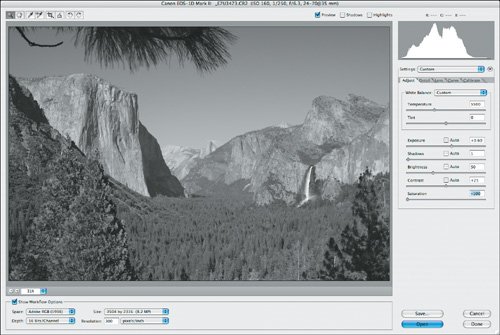 Once you have your exposure adjusted, move to the Shadows slider and set the shadow detail level using the same Alt key (Mac Option) preview (Figure 7.50). Figure 7.50. Use the Shadows slider to adjust the shadow detail, optimizing it for black and white.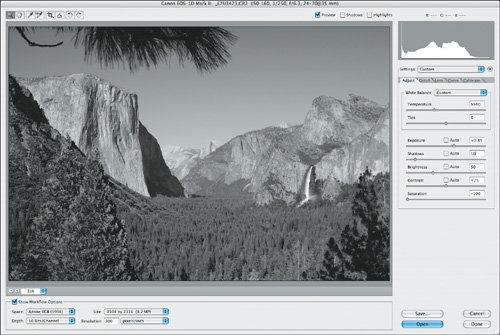 Depending on the adjustments you've made to exposure and shadows, you may or may not need to make an adjustment to brightness, which will control the midtones in your image. I normally find that I need to add a little brightness to my converted images (Figure 7.51). Figure 7.51. I often boost the brightness a bit in my black-and-white conversions to bring out the highlights.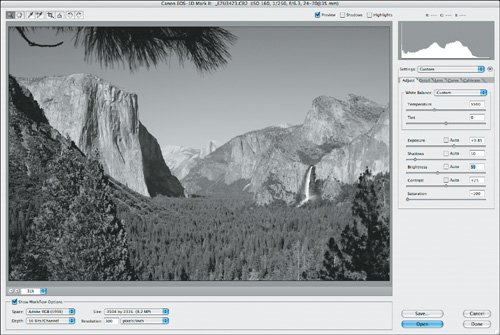 The final step in conversion is to adjust contrast. Black and white images often need a boost in contrast compared to the color version of the image. The final image, shown in Figure 7.52, includes all the adjustments made to the converted image. Figure 7.52. The final adjustment before converting a black and white is to adjust the Contrast.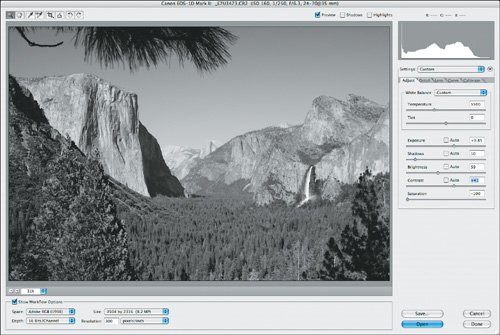 |
EAN: 2147483647
Pages: 91