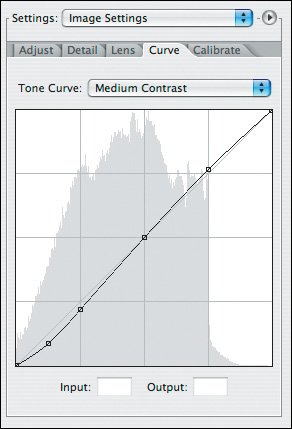The Curve Tab
| The Curve tab (Figure 7.45) is new to Photoshop CS2. Like the curve control in Photoshop, you can use it to adjust the black and white points and midtones of your image. Figure 7.45. The Curve tab, available only in the Photoshop CS2 version, works very similar to the Curves command in Photoshop, but adds two nice features by including the histogram in the display and coming with preset curves for different image types.
Note You can find detailed information on using curves and other advanced conversion controls in my book Raw 101: Better Images with Photoshop and Photoshop Elements. Although I prefer to make adjustments to curves within Photoshop, the control is useful for adding quick contrast settings with the presets above the histogram. Some of the more useful options in the curve control are the presets for different tone curves, which can help to quickly check different settings for the optimal conversion results. Linear (Figure 7.46) does no adjustment to the curves, Medium (Figure 7.47) boosts contrast slightly and is a good choice for many image types, and Strong (Figure 7.48) is a more obvious adjustment that accentuates shadow detail. Finally, Custom is displayed when you make manual adjustments to the curve. Figure 7.46. Using a Linear curve, which is the default and the same as what you have with Elements, does no adjustment to the curve.
Figure 7.47. The Medium preset boosts contrast slightly and works well with many image types.
Figure 7.48. The Strong preset makes a more obvious adjustment when it accentuates shadow detail.
|
EAN: 2147483647
Pages: 91