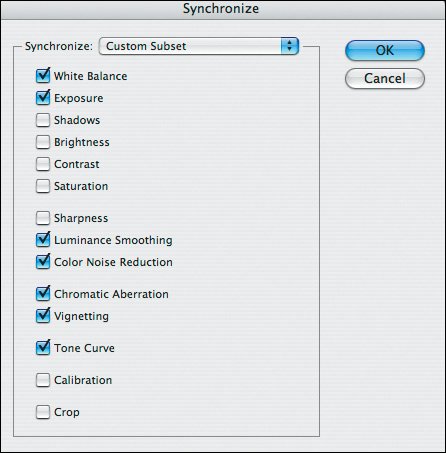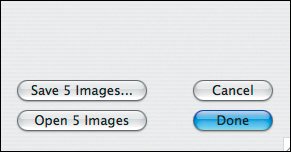Batch Conversions with Camera Raw
| The latest version of Camera Raw has added the ability to convert multiple files at once. You can either select the files in Bridge or through the File > Open dialog. Once you have multiple files selected, Camera Raw displays them in a filmstrip along the left side of the converter window (Figure 7.53). Figure 7.53. The Photoshop CS2 version of Camera Raw allows you to work with multiple raw files at once, using a filmstrip view.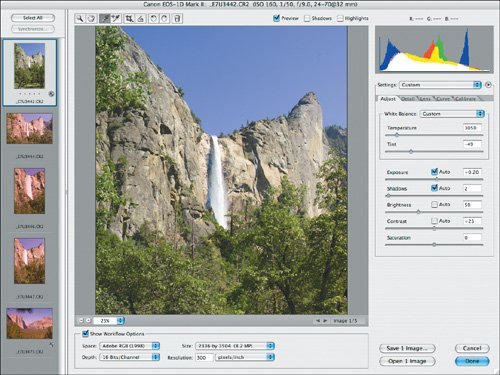 Selecting any file updates the Preview area and the settings sliders. When working with images that are all different in their conversion needs, this method can still save a tremendous amount of time by avoiding the need to open each image, perform the edits, open it in Photoshop, and save before moving to the next file. Note You don't have to launch Photoshop to use Camera Raw with CS2. Files can be converted from within Bridge by choosing File > Open in Camera Raw. Where batch processing really shines, though, is when working with a group of images that all need similar adjustments, such as white balance. It's not uncommon for a studio session to have dozens of images that, when off in color, will all need the same change. Doing this on a file-by-file basis is time consuming, but with the batch feature you can make the change to one file and apply it to all the others with a single click. See Figure 7.54. Figure 7.54. You can modify each raw file individually or apply changes to all of them with a single button click.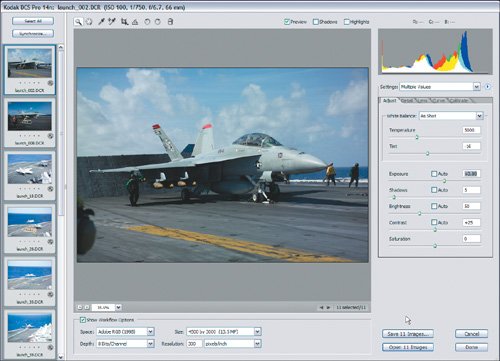 To begin, select the first image that you want to work on from the filmstrip. Make any changes that will apply to all images, such as white balance or exposure. Now, click on Select All above the filmstrip and click Synchronize (Figure 7.55). A new dialog box opens with a set of checkboxes for the controls in Camera Raw. You can either select the checkboxes for the settings you want to apply to all images or you can choose one of the settings presets. Figure 7.55. When selecting Synchronize, a dialog box prompts you to select the adjustments you want to apply to the selected images.
Of course, not every set of files use the same setting changes, but the batch-processing feature in Camera Raw will still save you a significant amount of time. It's very easy to step through your raw files one at a time, making the changes needed to each as you go along. You can move from image to image by either clicking on the thumbnail in the filmstrip or by clicking the navigation arrows below the preview window. When you've finished making your edits to all images, you'll see that the Open and Save buttons now indicate how many images will be processed (Figure 7.56). When working with a large number of files, it's best to select Save, which will perform all of the requested edits and save your image in the selected format rather than opening all of them in Photoshop. And, if you're converting 20 or 30 images, you'll appreciate that! Figure 7.56. When processing multiple raw images, the Open and Save buttons show you how many files will be processed.
An Alternate Batch MethodIf you're not using Photoshop CS2, you still have options for converting a number of images. In fact, even if you do use CS2, there are other options. Russell Brown, one of the Photoshop developers, has created a script called Dr. Brown's Image Processor. You can download this from www.russellbrown.com. CS2 users have this script already installed and accessible from within Photoshop from the File > Automate > Image Processor menu, or from Bridge by selecting Tools > Photoshop > Image Processor. Among the strong points of Dr. Brown's Image Processor are the ability to save in multiple file formats at one time and to embed copyright info into your images (Figure 7.57). You can even resize images, making it a handy method of processing multiple images for Web use. Figure 7.57. The Image Processor, available in Photoshop and in Bridge, is an excellent tool to convert large numbers of images, especially when you need them in multiple formats such as TIFF and JPEG.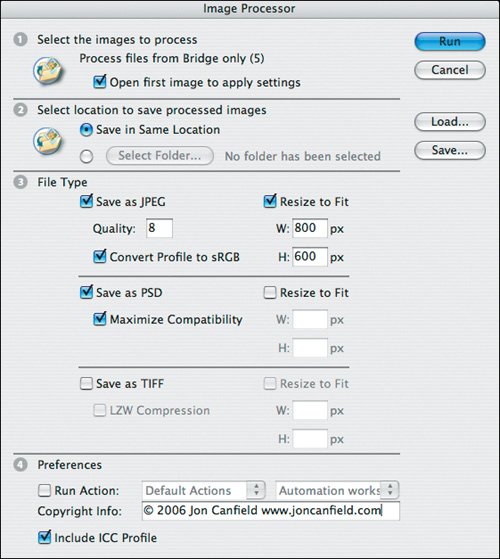
|
EAN: 2147483647
Pages: 91