Video Content and Metadata Explained Scene detection uses two types of data to create scenesVideo Content and Metadata. Their functions are explained below. Video Content: The Scene Detection program runs through your clip specifically looking for changes in light level, such as the change from an indoor scene to an outdoor scene. This also occurs at a pixel level, which allows the program to detect changes in screen contenta second person entering the scene, for example. Metadata: The Scene Detection program looks for the beginning or end of a recording. Each time you click the Pause button on the camera or turn the camera off, a flag is sent to the data on the film to signal this event. This is known as Metadata. So, which one should you use? This depends on the film you've created. If you've used the DV tape over several weeks or months, then obviously the scenes are very much dependent on the camera being turned on and off. In this case, you should use Metadata. However, if the camera is running continuously for the whole length of the tapefilming a stage play or a concert, for examplethen you probably get better results using Video Content. | 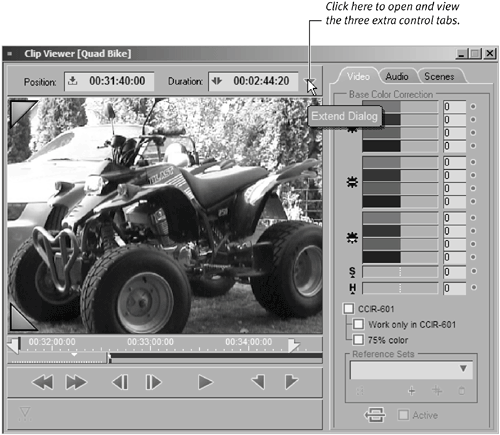
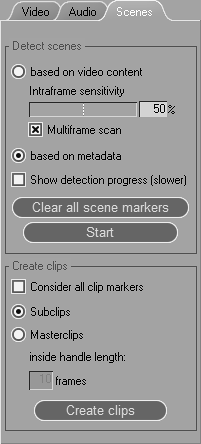
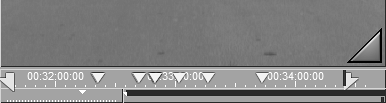
 Tips
Tips