Other Office Applications
|
| < Day Day Up > |
|
Perhaps the most commonly used Windows application is Microsoft Office. This suite of applications contains word processors, spreadsheets, presentation tools, database management systems, and more. We have already examined some alternative word processors available with the KDE interface. We have also mentioned that several chapters later in this book are devoted to Open Office, an office suite that is distributed as open source and free of charge. However, there are some other interesting office applications that ship with KDE that are not part of Open Office and are not word processors. Let’s examine a few of them. Recall that if you encounter any application in the text that is not included on your system, you can go to Add and Remove Programs and add it.
GNU Cash
Like many Windows users, you might currently use a product such as Microsoft Money or Quicken to handle your various financial accounts. The KDE interface includes a money management application called GNU Cash. GNU Cash is a very interesting open source program that is used to manage personal finances. It has a number of exciting features that we will examine. You can manage all of your personal accounts via GNU Cash. This includes savings accounts, checking accounts, 401(k) accounts, mutual fund accounts, and more. When you first launch GNU Cash, you will see something much like what is shown in Figure 5.26.
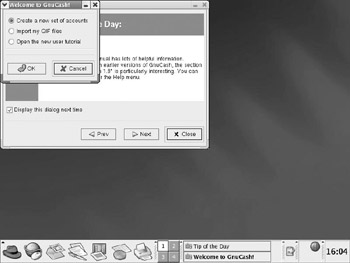
Figure 5.26: The GNU Cash opening screen.
If you choose New Accounts, GNU Cash will take you through a very user-friendly wizard that will help you set up your accounts. The first screen of that wizard is shown in Figure 5.27. Notice that some Linux software refers to certain wizards or utilities as “druids.” This is one more example of the quirky sense of humor common to the Linux community.
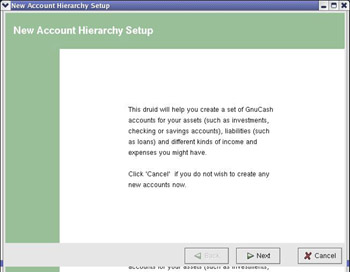
Figure 5.27: The GNU Cash Wizard screen one.
The next screen of the wizard, shown in Figure 5.28, prompts you to enter the currency type. For our example we will use United States dollars (USD). However, it is important that you realize that Linux and most applications written for Linux are truly international. If you peruse the currency options available, you will see that virtually every currency type currently in use is represented.
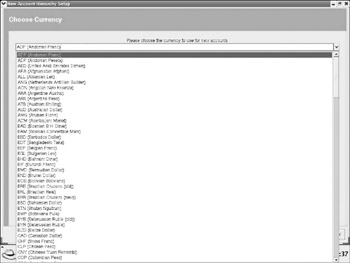
Figure 5.28: Currency options.
The following screen of the wizard asks what type of account, or accounts, you want to set up. For demonstration purposes, we will set up a simple checking account. This is shown in Figure 5.29. However, you should probably take a look at the wide array of options you have available to you. Virtually any type of financial account can be handled by GNU Cash.
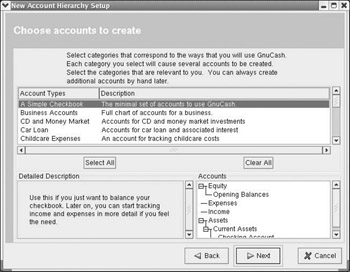
Figure 5.29: Selecting account types.
On the next screen you can set a starting balance. This is shown in Figure 5.30. Then you simply press Next, then Finish, and your accounts are created and ready for you to work with. Setting up the accounts, as you can see, is very simple and easy to do.
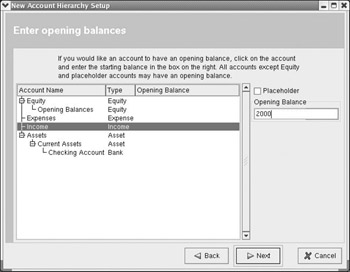
Figure 5.30: Opening balance.
When you are finished, you should see something much like what is shown in Figure 5.31. You can now begin working on this account using the various options on the drop-down menu. Two important options you might want to look at are the export and tax options. Under File, on the drop-down menu, you can select Export and export your account to a number of different formats, including a spreadsheet. Under Edit, you can select Tax Options and alter how taxes are computed on this account.
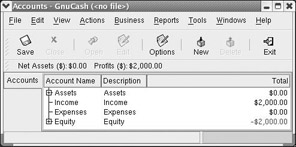
Figure 5.31: Working with GNU Cash accounts.
Perhaps most important, from a financial perspective, is the plethora of reports you have available to you. If you select Reports from the drop-down menu, you should see something like what is shown in Figure 5.32. As you can see, there are a number of reports you can choose from, grouped into logical categories
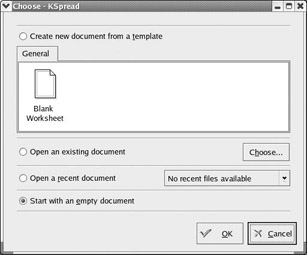
Figure 5.32: GNU Cash reports.
Thorough coverage of GNU Cash is beyond the scope of this book. However, you should at least be aware of its existence, its basic functionality, and where to find it. If you are a longtime Quicken or Microsoft Money user, you will probably find GNU Cash a very viable alternative that you can use with Linux.
KSpread
In addition to word processing, which we explored a bit earlier in this chapter, working with spreadsheets is a very common task among computer users. As a Windows user, you probably are familiar with Microsoft Excel. Like most other products you are used to in Windows, there is a viable Linux alternative to Excel. That alternative is KSpread. You can find KSpread by selecting Office from the Start menu, then choosing More Office Applications. When you first start KSpread, you should see something much like what is shown in Figure 5.33.
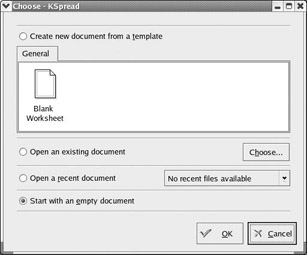
Figure 5.33: KSpread.
If you then choose to start a blank spreadsheet document, you will see something very similar to what is shown in Figure 5.34. For Excel users, this should look very familiar. The basic layout is very much like Excel.
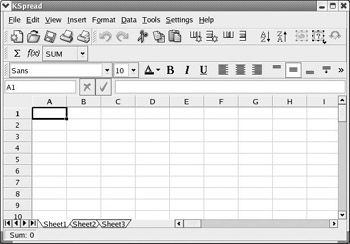
Figure 5.34: A blank spreadsheet.
If you are like most Excel users, you frequently need to include various functions in your spreadsheets. Well, don’t worry, most of those familiar functions are in KSpread as well. If you choose Insert from the drop-down menu and select Functions, you will see something very much like what is shown in Figure 5.35. As you can see, there is a plethora of basic mathematical functions. You have all the standard trigonometric functions, statistical functions, sum, and so on, just as with Microsoft Excel.
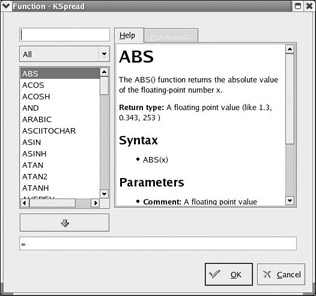
Figure 5.35: KSpread functions.
To sort rows, insert new rows, or insert new columns, look under the Data drop-down menu. With Microsoft Excel, sorting was found under the Data drop-down menu, but new rows and columns were found under the Insert drop-down menu. Essentially, all the basic functions you found in Microsoft Excel are supported in KSpread. In many cases they are found in the same place in both applications. The major difference between Excel and KSpread is that in some cases the functions are found in different locations on the two applications, and you may find that some advanced features of Excel are not present in KSpread. However, KSpread is more than adequate for basic spreadsheets and number crunching.
|
| < Day Day Up > |
|
EAN: 2147483647
Pages: 247