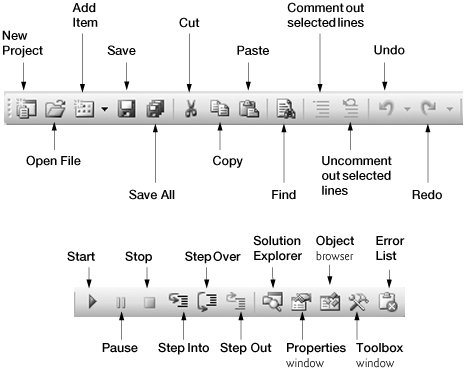Section 2.3. Menu Bar and Toolbar
2.3. Menu Bar and ToolbarCommands for managing the IDE and for developing, maintaining and executing programs are contained in menus, which are located on the menu bar of the IDE (Fig. 2.7). The set of menus displayed depends on what you are currently doing in the IDE. Figure 2.7. Visual Studio menu bar.Menus contain groups of related commands (also called menu items) that, when selected, cause the IDE to perform specific actions (e.g., open a window, save a file, print a file and execute a program). For example, new projects are created by selecting File > New Project.... The menus depicted in Fig. 2.7 are summarized in Fig. 2.8. In Chapter 14, Graphical User Interface Concepts: Part 2, we discuss how to create and add your own menus and menu items to your programs.
Rather than navigating the menus from the menu bar, you can access many of the more common commands from the toolbar (Fig. 2.9), which contains graphics, called icons, that graphically represent commands. By default, the standard toolbar is displayed when you run Visual Studio for the first time; it contains icons for the most commonly used commands, such as opening a file, adding an item to a project, save and run (Fig. 2.9). The icons that appear on the standard toolbar may vary depending on the version of Visual Studio you are using. Some commands are initially disabled (or unavailable to use). These commands are enabled by Visual Studio only when they are necessary. For example, Visual Studio enables the command for saving a file once you begin editing a file. Figure 2.9. Standard Visual Studio toolbar. You can customize the IDE by adding more toolbars. Select View > Toolbars (Fig. 2.10). Each toolbar you select will be displayed with the other toolbars at the top of the Visual Studio window. To execute a command via the toolbar, click its icon. Some icons contain a down arrow that, when clicked, displays a related command or commands, as shown in Fig. 2.11. Figure 2.10. Adding the Build toolbar to the IDE.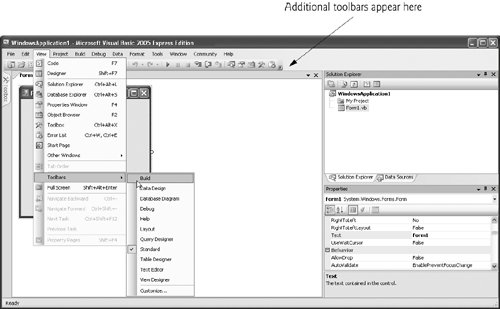 Figure 2.11. IDE toolbar icon showing additional command.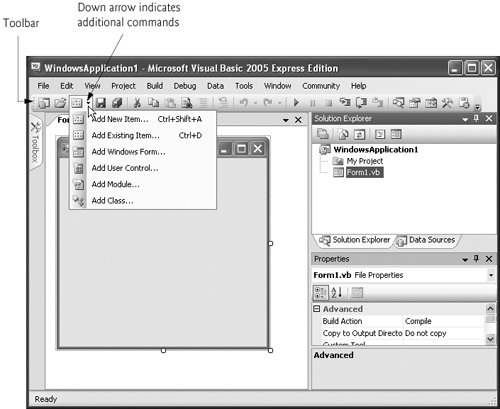 It is difficult to remember what each of the icons on the toolbar represents. Positioning the mouse pointer over an icon highlights it and, after a brief pause, displays a description of the icon called a tool tip (Fig. 2.12). Tool tips help novice programmers become familiar with the IDE's features and serve as useful reminders for each toolbar icon's functionality. Figure 2.12. Tool tip demonstration.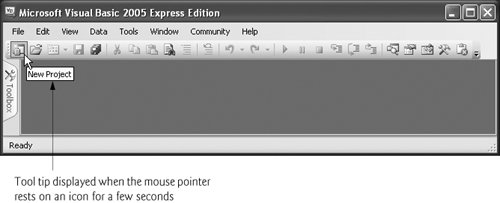 |
EAN: 2147483647
Pages: 435