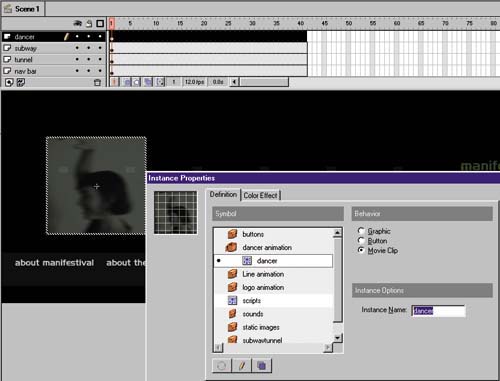STEP 02 naming the INSTANCES
| After these movie clips are created, I give them each an instance name. An instance name becomes the name of the movie clip for all of your programming. That is what is used to identify your clip in paths such as Tell Target and Set Variable. The name of your clip in the library is not important. It can be different from your instance name. In some cases, you might use the same clip over and over again but have a different instance name for each copy. To create an instance name, follow these steps:
Now you can address this movie clip from anywhere in your movie. For instance, in this example we tell the Dancer object to play from its start label: Begin Tell Target ("/dancer") Go to and Play ("start") End Tell Target |
EAN: 2147483647
Pages: 192