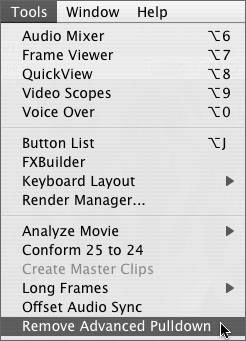Pulldown Errors
Symptom #1: FCP Can't Find Pulldown Information"I keep capturing my 24P clips, but FCP says it can't find any pulldown information to remove the extra fields." Background24P systems use a pulldown pattern to insert and remove extra fields to match NTSC frame rates. Therefore, it is imperative that no frame numbers are skipped in a video clip. For all original 24P video frames to match up with a contiguous timecode number, all timecode numbers must be present, before and after pulldown removal. You can't use a timecode system that skips numbers. Drop frame timecode uses a system of skipping timecode numbers to keep the timecode clock synced up with the real-world clock (see Lesson 1 and 2 for an elaborate examination of the differences between the various timecode formats). Thus, 24P formats always use a non-drop frame timecode format. When shooting, this is not much of an issue, because 24P cameras will automatically enforce a non-drop frame timecode in 24P footage. SolutionWhen capturing 24P, however, you must use a deck or camera that can actually read non-drop frame timecode. If you are using the camera you shot with, such as the Panasonic AG-DVX100A camera, or if you are using an HD, DVCPRO, DVCAM, or otherwise professional deck, this is probably not an issue. But if you use a cheaper DV deck to capture your 24P DV footage, you could end up in trouble. Not all decks or cameras can do this, because non-drop frame timecode is not an issue for most NTSC production. If you aren't sure, check your device's documentation before relying on it to capture and remove pulldown from 24P footage. Also remember that standard pulldown (2:3:2:3) is different from advanced pulldown (2:3:3:2). FCP cannot automatically remove standard pulldown (added in telecine as opposed to being added in the camera). If you are having problems removing a pulldown, capture it normally as a 29.97 fps clip. Then step through the frames one at a time, noting the patterns of judder frames. Symptom #2: Trouble Removing Pulldown After Capturing Footage"I forgot to change my Capture preset before capturing 24P footage. How do I remove the pulldown after footage is captured?" Background24P footage recorded with the advanced pulldown cadence must have the pulldown removed so that the footage can be edited in a 23.98 fps sequence. There are two ways to remove that pulldown: automatically or manually. You can remove the pulldown automatically by choosing the DV NTSC 48K Advanced Pulldown Removal Capture Preset before capturing. When the capture is complete, FCP goes through each clip and sets the frame rate to 23.98; the job is done. SolutionIf you forget to set the capture preset to remove the pulldown at capture, or if you are working with imported 24P files, you can remove the pulldown after capture by selecting the clip and then choosing Tools > Remove Advanced Pulldown. FCP will remove the pulldown with the same results. |
EAN: N/A
Pages: 205