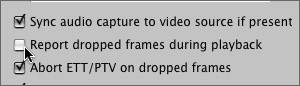Intermittent Dropped Frames During Capture or Playback
Symptom #1: Intermittent Dropped Frames Despite Correct FCP Settings"I intermittently get dropped frames warnings on capture or playback and I know my FCP settings are appropriate for the video and audio I am working with." BackgroundYour system may have insufficient processor speed or memory, inappropriate hardware, such as the wrong graphics card, or not enough memory assigned to processing tasks. Your Mac and its peripheral hardware must meet the minimum requirements for running FCP and ideally should exceed them. Lesson 8 describes the system components that are critical to good performance. The more you ask of FCP, the more it taxes your hardware resources. Remember that some capabilities in FCP, such as working with DVCPRO HD, and some resolution settings in the Digital Cinema Desktop Display become available only when you have the appropriate hardware resources to support them. SolutionIf you encounter dropped frames, whether in capture or output of video, first look at your Macintosh's hardware to see if you're starving FCP of resources. Use the specifications listed in Lessons 7 and 8, along with Apple's current recommendations (www.apple.com/finalcutstudio/finalcutpro/specs.html), as a guideline. Make sure that your Mac, its hardware, and the decks or cameras you use to capture and output are suitable for the type of video you're working with. In particular, check
Note In some cases, FCP will alert you to a hardware deficiency. For instance, if you try to run 1080i DVCPRO HD content on a Power Mac G4 with dual 800 MHz processors, a unique dropped frames warning will specifically point out that your machine doesn't meet the minimum specifications for that format. However, you won't receive a specific message from the application when a lack of RAM or an anemic graphics card is the cause of the dropped frames. Symptom #2: Intermittent Dropped Frames Despite Fast Disk Drives and Ample Storage"My UW-SCSI card should be fast enough, and my drives are striped in a RAID, but I'm still getting dropped frames on capture or playback." BackgroundEven the most capacious, well-ordered storage system won't perform well if the software that drives it isn't working right. Although some storage solutions are completely plug and playsuch as internal SATA drives and FireWire drivesothers, such as SCSI and Fibre Channel drives, require add-on hardware cards. In most cases, these cards require accompanying software drivers in order to work correctly. Because Apple may not be writing these drivers, third-party manufacturers don't always optimize them in lockstep with new versions of the Mac OS and other Apple releases. It isn't uncommon for a new version of the Mac OS to break or disable third-party drivers, which can disable third-party controller cards and make drives inaccessible. SolutionCheck online Web forums that specialize in FCP, such as Creative COW (www.creativecow.net) and 2-Pop (www.2-pop.com), to see if the software driver for your card is mentioned. Media creators use these forums to report problems with software updateslet them test the waters for you. Then, contact the manufacturer of your controller card or storage device to find out if a newer version of the driver is available. Note Remember, if an issue is not preventing you from completing your project, it's best to finish your project before updating any software, including device drivers. Symptom #3: Intermittent Dropped Frames After an OS Upgrade"I just upgraded (or reinstalled) my operating system and I keep getting dropped frames intermittently; everything worked perfectly before the upgrade." "I get dropped frames warnings, but only when the Canvas and Viewer are on my older, second computer monitor." BackgroundSince your OS preferences settings return to the default when you install a new operating system, some of those settings may not be optimal for FCP. In fact, they may be telling your computer to do things that slow down Final Cut Pro, such as decrypt data or display at a low resolution. The preference settings may even be telling your computer to operate at a slower speed to save power. Configuring your OS properly for FCP can solve dropped frame problems and others as well. SolutionHere are some key OS preferences to check if you're getting dropped frames (for more detail on proper system preferences, see Lesson 10):
In addition to setting your preferences correctly for FCP, make sure you keep network activity to a minimum when performing processor-intensive tasks like capture and playback. It's fine to be connected to a network, but in critical editing sessions be sure to disable all unnecessary sharing services (using the Sharing pane in System Preferences). Symptom #4: Intermittent Dropped Frames on Clips with an Orange Bar"I keep getting dropped frames warnings on certain clips, which incidentally have an orange bar I've never seen before. Some clips with the orange line don't drop frames though." BackgroundIf you've chosen the Unlimited RT option in the Timeline's RT pop-up menu, FCP ignores its own estimated limit of how much video can be safely played back without dropping frames. Video that normally would have a red line (indicating it needs to be rendered) may instead have an orange render line, indicating that FCP will attempt to render the frames as it plays back. SolutionWhen you first choose Unlimited RT, Playback Video Quality is set to Dynamic by default, meaning that video quality will be scaled up or down to maintain the Playback Frame Rate. If the Playback Frame Rate is not as important to you as the video quality, you can set the Playback Frame Rate to Dynamic and set the Playback Video Quality to High. However, this may result in FCP skipping frames to maintain the frame rate. If you're bothered only by the reports of dropped frames during playback, not by the dropped frames themselves, you can keep using Unlimited RT and just turn off the reports. To do so, look on the General tab of the User Preferences and deselect Report Dropped Frames During Playback. But don't forget to turn it back on when you are finished with Unlimited RT, so that you don't accidentally drop frames without your knowledge and explicit permission. |
EAN: N/A
Pages: 205