Chapter 10. Collaborating with Others
10. Collaborating with OthersChapter at a Glance 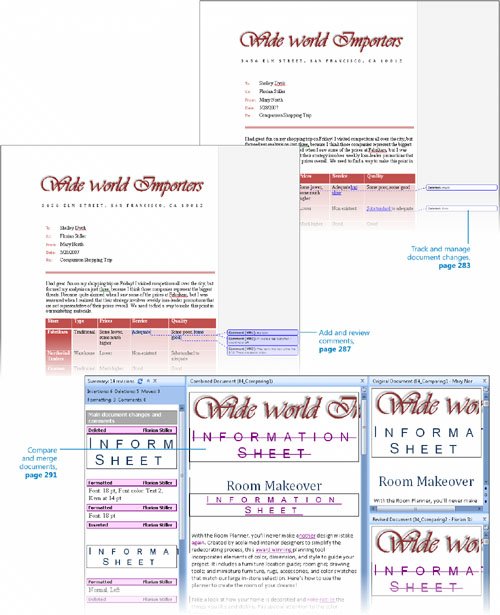
In today's workplace, many documents are developed collaboratively by a team of people. You might be the lead author of some documents that will be reviewed by your colleagues and managers, and you might be a reviewer of other documents. These days, most documents are reviewed on the screen rather than on printouts. In Microsoft Office Word 2007, it is easy to edit documents without losing track of the original test, make comments and ask questions, and accept or reject changes and respond to comments made by others. Sometimes you will want other people to review a document but not change it. You can prevent other people from making changes to a document by assigning a password to it. You can also specify that only certain people are allowed to make changes, and what types of formatting and content changes are allowed. If you send a document out for review and then receive several copies with changes and suggestions back from different people, you can merge the different versions into one file to simplify the process of reviewing and accepting or rejecting changes. If your organization uses a collaboration site built with Microsoft SharePoint products and technologies, you can store the document in a document workspace on the site so that only one person can actively work on the document at a time. In this chapter, you will send documents for review by other people by attaching them to an e-mail message. You will track changes that you make to a document, and then accept and reject changes. You will review, add, delete, and hide comments, and merge three versions of the same document. Finally, after setting and removing a password and setting up editing and formatting restrictions, you will see how to create a document workspace on a SharePoint site. See Also Do you need only a quick refresher on the topics in this chapter? See the Quick Reference entries on pages xxxixlxiii. Important
Troubleshooting Graphics and operating systemrelated instructions in this book reflect the Windows Vista user interface. If your computer is running Microsoft Windows XP and you experience trouble following the instructions as written, please refer to the "Information for Readers Running Windows XP" section at the beginning of this book. | ||||||||||||||||||
EAN: 2147483647
Pages: 129
