Posting to Google Base
Google Base allows you to add individual posts or upload bulk postings of all types of information, commercial or otherwise. The posting guidelines in this section guide you through creating your post and list some of the limitations you should be aware of when creating your post.
Creating a post
Click the Post an item link from any Google Base Web page. On the main page, it is located in the center of the page, as shown in Figure 17.1. A new page appears where you can choose an item type or create one of your own (see Figure 17.2).
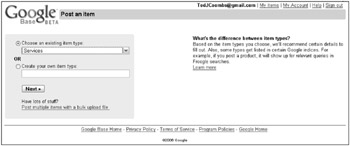
Figure 17.2: Select an item type or create a totally new one.
-
Events and Activities
-
Recipes
-
Housing
-
Reference Articles
-
Jobs
-
Reviews
-
News and Articles
-
Services
-
People Profiles
-
Travel Packages
-
Personals
-
Vehicles
-
Podcasts
-
Wanted Ads
-
Products
Details
Once you select a type, a form appears that enables you to describe your posting. The first thing Google Base gives you to describe your posting are attributes, which found in the Details section. These are name-value pairs that describe your product. A name-value pair is a descriptive attribute name, such as color, and then a value, like blue. You can use the attributes already created for you in a particular category, create new ones, or skip these altogether (not recommended). Attributes help people find you through Google by providing terms on which to search.
| Caution | Creating Google Base posts without including descriptive attributes will make it very difficult for anyone to find your posting. |
To add an attribute, put the descriptive attribute (name) in the box on the left and the value in the box to the right of the attribute, like this.
| Color | Blue |
| Size | Extra-large |
When you want to add additional attributes, click the Add another attribute… link.
Labels
Labels, as shown in Figure 17.3, are different than attributes. In addition to helping people find your post, they also appear as links next to your posting. Someone searching through Google Base can click one of these labels and see all other postings with the same label. As Google Base grows, these labels will become increasingly important in narrowing a search. Therefore, you might want to do some searches through posts similar to your own to see what labels others use. That way, if someone lands on another post and clicks the label, he or she also sees your label.
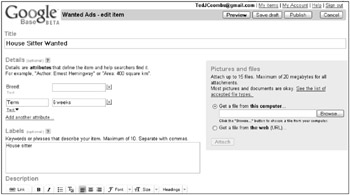
Figure 17.3: Create attributes and labels.
| Tip | Posts last a limited amount of time. Use your Google Calendar account to remind you when to update your post. |
You can add up to ten labels, separated by commas in the Labels box.
Description
Create a description using the rich text editor provided by Google Base. To format your description text, you can use the following formatting features:
-
Add a hyperlink
-
Format text in bold
-
Format text in italics
-
Add a bullet list
-
Change the text color
-
Modify the text justification: left, center and right
-
Change the font
-
Set the font size between small, normal, large, and huge
-
Add headings
Carefully construct your description. Remember that posts formatted so that they appear professional and appealing are going to attract more attention. If you are an HTML expert, you can switch editing to the HTML view and apply your HTML skills in creating your description.
Files
You can attach files to your posts. You can attach files found on your computer by clicking the “Get a file from this computer” radio button. Click Browse to locate the file on your hard drive or type a filename with its full path. Google Base only allows certain file types to be uploaded. For graphic files you can upload JPEG, PNG, GIF, TIF, and BMP. For publishing files, you can upload PDF, DOC, PPT, XLS, TXT, HTML, RTF, ASCII, UNICODE, and XML files.
Posting
Before publishing your post, you may want to preview it. Google Base checks for any errors, missed fields, or items that don’t meet the posting guidelines (see the next section). Simply click Preview. You can save a draft of the post by clicking Save draft, a button found at the bottom of the page. This is a great way to save your work so that you can continue working on it later. Clicking Publish submits your post; soon after, it is viewable by the world. Of course, you can always choose to cancel by clicking Cancel.
Posting guidelines
You can upload information, data, text, programs, software, music, sound files, photographs, graphics, video, messages, and just about anything else that can be rendered in digital format. When posting to Google Base, there are some things you should keep in mind:
-
Don’t scream, which in the Internet world means don’t use all capital letters.
-
When you punctuate, use normal punctuation. Adding characters such as //////////==== to highlight ====\\\\\\\\\\ won’t help you and is frowned upon by Google.
-
When you create your posts, try to avoid unnecessary repetition. Don’t repeat things and say them over and over. The posts should be specific to a topic or product. You can’t just post generic phrases like “Click Here.”
Note Your post titles cannot include an exclamation point.
-
Items must be posted in the English language. While the Google Base interface is available in English and German, the Google guidelines state that posts must be in English.
-
When you intend to post adult items, they must be marked as unsuitable for minors. Keep the language clean.
URLs
When posting URLs, there are a number of guidelines you must follow:
-
URLs must point to operational Web sites. When the Web site is down you must pause your post. To pause your post, select it and click Deactivate in the bar above the posted items. To resume publishing the post, select it and click Activate.
-
Links cannot redirect. They must point to pages containing information about the item you post.
-
Links should only be to Web pages, not to files that require external programs to view them.
-
The page you land on cannot be password protected.
-
When your site uses a robots.txt file to direct Web crawlers, it must allow access to the page you post a link to.
Products
-
For businesses that ship products, you must be able to ship them nationwide.
-
The product prices you list in the post must be displayed in U.S. dollars.
Bulk upload
To upload large numbers of postings - for example, your entire retail store inventory - you will not want to sit and add posts individually. Instead, you can upload posts in bulk form using files in one of many formats. You can include as many as 100,000 items per bulk upload. Each of these items will appear as an individual post as though you had entered them manually. Your bulk upload has a maximum of 10MB. You can contact Google if you need to upload a larger file.
Upload files in the following formats:
-
PDF: Adobe (.pdf)
-
Excel: Microsoft Excel (.xls)
-
Text: Plain text (.txt)
-
HTML: Web (.html)
-
Rich Text: Rich Text Format (.rtf)
-
Word Perfect: Corel Word Perfect (.wpd)
-
ASCII: Plain text
-
Unicode: Unicode formatted text files
-
XML: Extended Markup Language (.xml)
Here’s how to begin the bulk upload process:
-
Click either Post multiple items with a bulk upload file or the My Items link at the top of the page next to your Google user name.
-
In the My Items tab, click the Bulk upload files link (see Figure 17.4). The My Items tab changes to a list of links. The first link is Specify a bulk upload file. Clicking this link allows you to tell Google Base where to find the file containing your bulk upload information.

Figure 17.4: Enter the filename containing your item descriptions to be uploaded.Note Your bulk upload must include items of all the same type. In other words, you can’t include products and services in the same bulk upload. Your bulk upload file must be in the format for each specific type. Google Base provides templates for each category. Visit http://base.google.com/base/types.html to download templates. Find the category, and click the link for the template.
-
Type the filename into the File name box.
-
Select a predefined type or submit a custom type.
-
Click the Specify bulk upload file button. This file is then listed as a bulk upload file. The next step involves creating the file. Follow the instructions provided by Google Base for creating a bulk upload file. Find them here: http://www.google.com/base/business_feed_instructions.html
Google Base limits
It may seem like Google Base is the last frontier and that anything goes, but that isn’t exactly true. There are quite a number of limitations both legal and editorial. The editorial limits are enforced largely by the Web forms, but the legal limits are up to you to follow:
-
You must be at least 18 years of age, or capable of forming a binding contract before you can upload to Google Base. Google may ask for ID.
-
You can upload a total of 15 digital files of bulk upload information. The total size of all the files considered together cannot exceed 20MB.
As far as what you post on Google Base, the only restriction is that it must be legal. Google even warns that by using this service you might be exposed to material you find offensive or objectionable. Some of the things you really can’t do are
-
Defame other people, impersonate them, or send violent or hateful messages to them.
-
Things that infringe on copyrights, patents, or trade secrets.
-
No pyramid schemes or affiliate marketing programs.
-
Sorry, you can’t sell your body parts here, either.
-
You can’t transmit malware (viruses, worms, Trojans, and other destructive programs).
Other things you can’t post are ads for cable descramblers, counterfeit goods, drugs and drug paraphernalia, gambling, hacking aids, miracle cures (unless your miracle cure is FDA approved), fireworks, explosives, and bulk currency (whatever that is).
International users must abide by the laws of their own country. Also, unlike many of the other Google services in many languages, Google Base is only available at this time in English and German.
EAN: 2147483647
Pages: 353