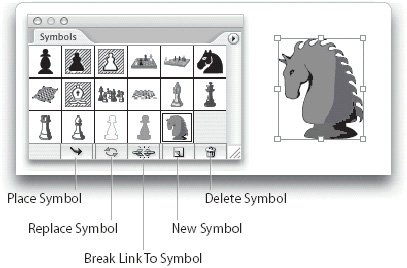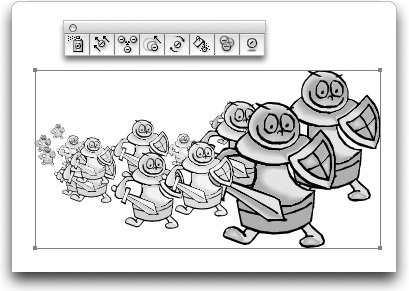Illustrator Symbols
| While Illustrator has no actual Smart Objects, it offers two ways to provide the same benefits as the Smart Objects in Photoshop. The first way is to use Illustrator symbols. The second is to work with linked artwork. Working with Illustrator SymbolsUnlike the Vector Smart Objects in Photoshop, Illustrator symbols don't provide any benefits of transforming objects without loss of resolution. What the symbols in Illustrator do provide is an efficient, space-saving way to edit just one object, and change many others. You can save any piece of artwork as a symbol. They can then be reused as many times as you want, and the instances changed in a huge number of ways, as we will discuss below. You create a symbol by selecting the artwork and then clicking the New Symbol button in the Symbols palette. The symbol is then added to the Symbols palette; the original artwork is not converted into a symbol. To add an instance of a symbol to the page, drag it from the Symbols palette or click the Place Symbol button (Figure 9-21). Continue to drag as many symbol instances onto the page as you want. You can also use any of the Symbolism tools to add and modify large groups of symbols as Symbol Sets (Figure 9-22). Because the symbols on the page are simply references to the original artwork stored in the Symbols palette, they don't add any appreciable amount to the file size. Figure 9-21. The Symbols palette contains the symbols defined for each document. You drag instance out of the palette onto the page. Figure 9-22. Use the Illustrator Symbolism tools to place and modify large numbers of symbol instances in a Symbol Set. To change a symbol, select new artwork and click the Replace Symbol button. All instances of the original symbol are updated, while still maintaining any transformation or effects that were applied to the symbol instance. This is what makes working with symbols so convenient for cartographers and illustrators who need to quickly change the appearance of hundreds of items on the page. You can also break the link between a symbol instance and the symbol. Select the symbol instance and click the Break Link To Symbol button in the Symbols palette. The symbol instance is converted to an ordinary object that can be edited at will. Pixel Graphic SymbolsAnother way to use symbols is with placed raster images. If you define the raster image as a symbol, you can have many instances of a placed file without adding to the file size. This works only with placed images that have been embedded into the Illustrator file. Linked images cannot be used as symbols. Comparing Symbols and Graphic StylesSo what's the difference between symbols and graphic styles? (If you don't know or remember what a graphic style is, see Chapter 8, "Working with Style.") While both features allow you to automate changes to many objects at once, they have important differences:
|
EAN: 2147483647
Pages: 192
- ERP Systems Impact on Organizations
- Challenging the Unpredictable: Changeable Order Management Systems
- The Second Wave ERP Market: An Australian Viewpoint
- Enterprise Application Integration: New Solutions for a Solved Problem or a Challenging Research Field?
- Distributed Data Warehouse for Geo-spatial Services